Adding a VPN to your router is a clever idea. By getting a Virtual Private Network up and running on your home network, you extend VPN benefits to every device connected to your network, including smartphones, laptops, smart TVs and gaming consoles. It means that all internet traffic running through your network is encrypted, secured and can gain the ability to avoid geo-blocks (hello, US Netflix).
While installing a VPN on your router might seem high-tech, it's very straightforward and worthwhile. For one thing, all your devices are protected and get VPN advantages without the chore of installing an app on every device.
Another benefit of adding a VPN to your router is that items which usually don't get VPN support - like smart TVs, smart speakers and similar - get the complete protection of the services.
While we love all the pros of adding a VPN to your router, one thing shines above all - a VPN on your router can help bypass Internet Service Provider throttling. Some ISPs intentionally limit internet speeds for specific activities like streaming or torrenting. However, by encrypting your traffic with a VPN, your ISP cannot identify the type of data transmitted, potentially allowing you to avoid or minimise such throttling and maintain optimal speeds. Now you can get the speeds you're paying for - what's not to like?
One of the most highly regarded VPNs for routers is ExpressVPN. We gladly point you in their direction based on proven speeds, sublime security and serious reliability.
The best VPN for routers
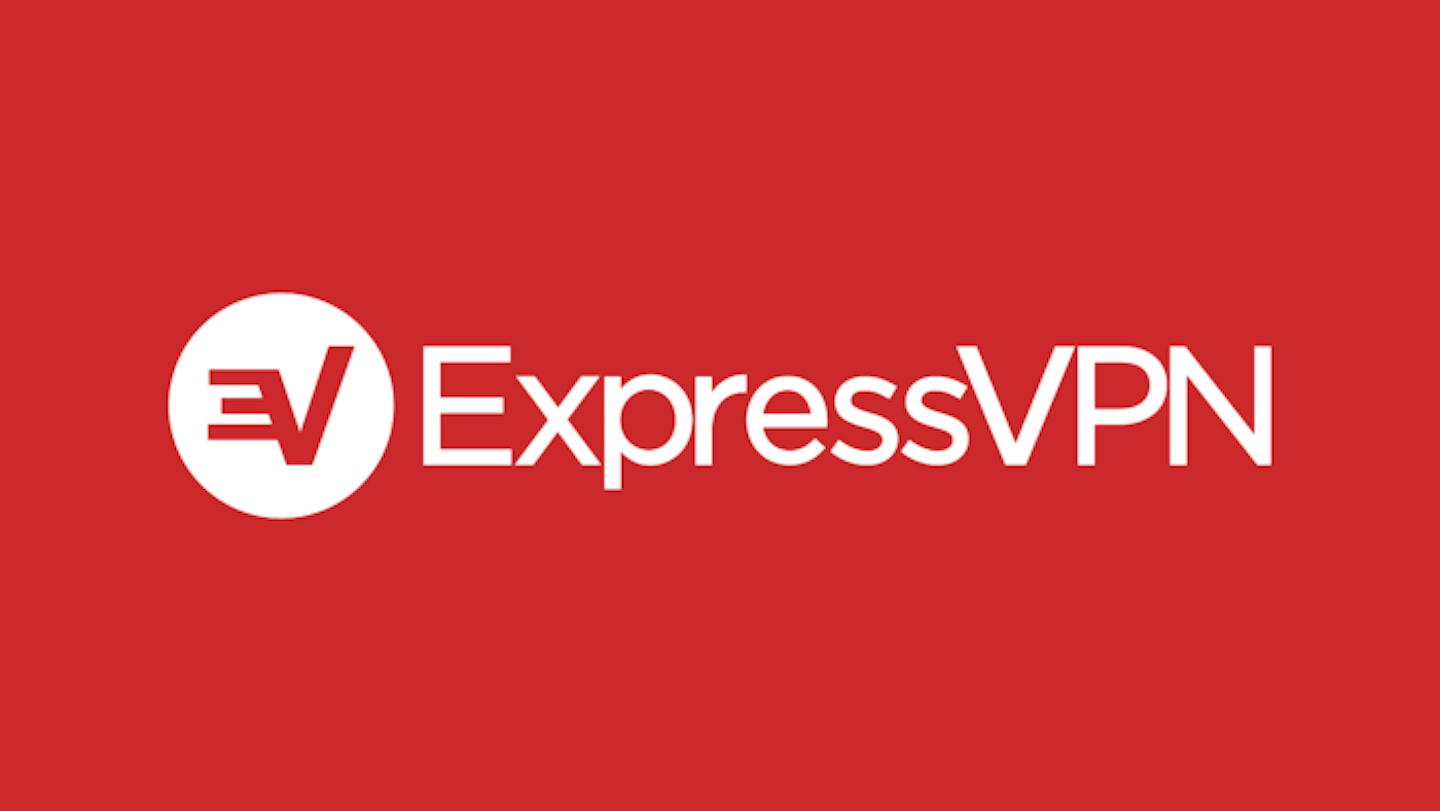
go.expressvpn.com
Pros
- Easy router setup
- Reliably fast speeds to unlimited devices
- Protects all devices connected to router
Please note: All prices are correct at time of writing. VPN deals and savings are subject to change at short notice.
Installing a VPN on a router
Adding a VPN to your router may require patience, dedication to following step-by-step guides to the letter, and some technical knowledge. Plus, not all routers support VPN installations, so make sure you've checked compatibility before starting.
How to install a VPN on router
Step one: Get a compatible router and subscribe to a VPN service
Make sure that your router works with a VPN. Tip: look for routers that support VPN firmware, such as DD-WRT or Tomato.
Also, check that the VPN you've chosen offers router support. We've covered the best VPNs extensively, and names like ExpressVPN and NordVPN are surefire places to go.
Step two: Prepare
Ensure you have access to all the necessary information for setting up a router VPN, including the VPN server addresses, protocol, username, and password.
Step three: Access the router
Open a web browser on a device connected to your router's network - we'd recommend a laptop, but smartphones and tablets work just as well.
Enter your router's IP address into the browser's address bar. This IP address is typically found on the back of your router or in the router's handbook.
Enter the router's username and password on the router's access site. If you haven't changed the password, the defaults are often in the router's manual or the manufacturer's website. We'd recommend changing these, but wait until you have completed the VPN installation.
Step four: Access the router's VPN settings
Look through the router's administration panel to find the VPN settings. The name of the settings will vary depending on the brand of the router. Look out for terms like VPN or VPN Client.
Step five: Configure the settings
Remember that information you gathered in step two? Enter the VPN server addresses, protocol, username, and password provided by your VPN service.
You can also select the desired encryption level and other settings if inclined.
Apply and save the settings.
Step six: Test the connection
Restart your router and test the VPN connection by connecting a device to your home network and verifying it as a VPN-protected IP address. You can use websites like whatismyip.com to check your IP address.
Just like that, you're the hero of the household (with the help of your friendly neighbourhood VPN). Follow the steps in this guide and you'll have an entire network that's encrytped and protected.
William Lobley is a Deputy Editor and reviewer for What's The Best, specialising in technology, gaming, and outdoors. He also writes for Empire Online.
