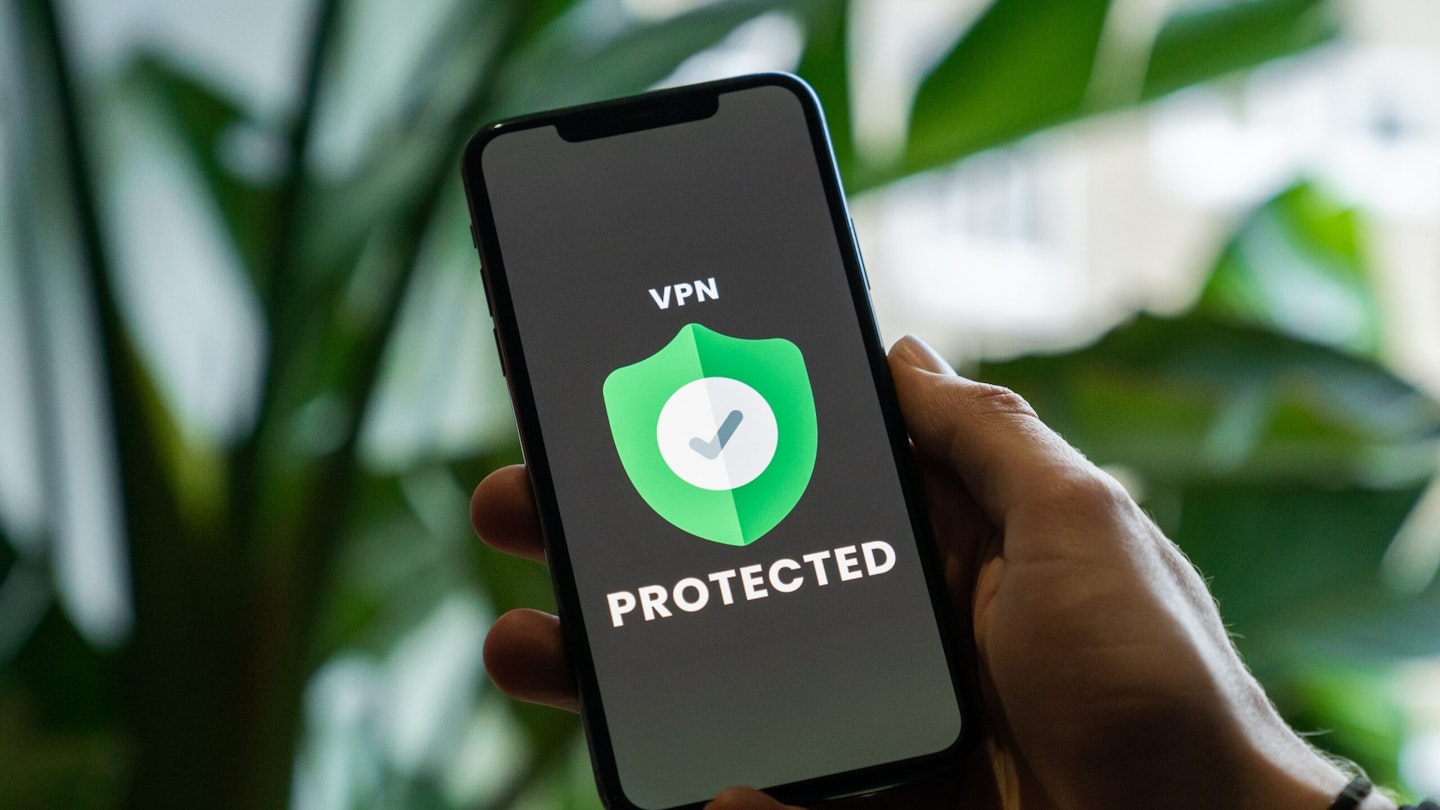To the blissfully unaware, VPNs are online tools reserved for computers, laptops, and routers. The untrained internet user might not have considered the need for a great Virtual Private Network on their iPhone. Mobile phones are, after all, miniaturised computers. They are online devices in the same breath as desktops, this means they are equally vulnerable to the potential risks that desktops are too. An iPhone VPN is the only sollution.
In today’s digital age, Apple has managed to blend simplicity with high-performance in everything that leaves the factory. The iOS operating system is breathtakingly intuitive and is the brain within mobile Apple devices including the iPhone, but that doesn’t mean it can keep you 100% safe from the dangers of the web. You need a reliable iPhone VPN that can protect your device, along with the personal information that’s stored on it.
You might be new to the idea of VPNs and iPhones, hell, you might be new to VPNs altogether. At What’s the Best, we’re here to guide you on the journey of acquiring and implementing a top-drawer VPN on your iPhone.
Getting an iPhone VPN

The best iPhone VPNs can be found on the Apple App Store on your device. Make sure to research your chosen Virtual Private Network extensively beforehand, this'll ensure that it runs on your device and will be able to perform the tasks you want it to. Each VPN will offer a slightly different service to the other, with varying packages and features. It’s important you choose one that fits your budget as well as meets your online needs.
Configurable settings
• Protocols
• Leak trackers
• Breach tests
• Kill switch
• Threat manager
Ideally, you should be tweaking your VPN settings before you activate it. This way, you avoid using a connection that isn’t primed for your internet purposes.
Activating an iPhone VPN
Of course, no two mobile VPN apps are going to be the same. Luckily, most will share a couple of similarities at the least. VPN providers all tend to make their apps as simple to navigate as possible, how you activate your VPN is commonly made obvious. An activate icon should be sat on your iPhone VPN home page, with a tap of the screen, it’ll come online. Depending on how strong your connection is to the standard network this can be instant, or it may take up to a few minutes. Once your iPhone has connected to the Virtual Private Network, the app should make this clear, the activate icon might glow a different colour identifying the live status.
Now you’ve activated your iPhone VPN, it should stay online indefinitely unless an internet connection is lost, in this instance the kill switch would kick in. In your VPN settings, you’ll also be able to decide whether or not your VPN activates automatically when you fire up your iPhone. This means that you won’t have to rush to activate it as soon as your iPhone is switched on. Then again, what mad person really switches off their phone altogether these days?
Deactivating your iPhone follows the same process, hit that activate button once again and the VPN will come offline. Word of warning, in most cases, the VPN won’t double check and ask you a second time.
Server hopping
Since the iPhones and their iOS operating system strive to make life easier, the iPhone VPN apps tend to follow suit. The server selection icon should be located in close proximity to the activate icon, you should be able to tap this, and you’ll be presented with the servers offered by your VPN. Once you click a new sever, the most secure VPNs will be able to automatically reconnect to that new server, saving you the trouble of having to deactivate and reactivate. Always double check this though.
You can check that your IP address matches the server that you’ve chosen by using an IP address checker website. A website like whatismyipaddress.com is ideal, it’s fast, reliable, and accurate.
Jack Barrell is the Commercial Content Writer for VPNs. He's hands-on when it comes to producing best-of articles, how-to guides, and product reviews for Virtual Private Networks. On his off-days, Jack can be found in the gym, at the movies, or flicking through a car mag.