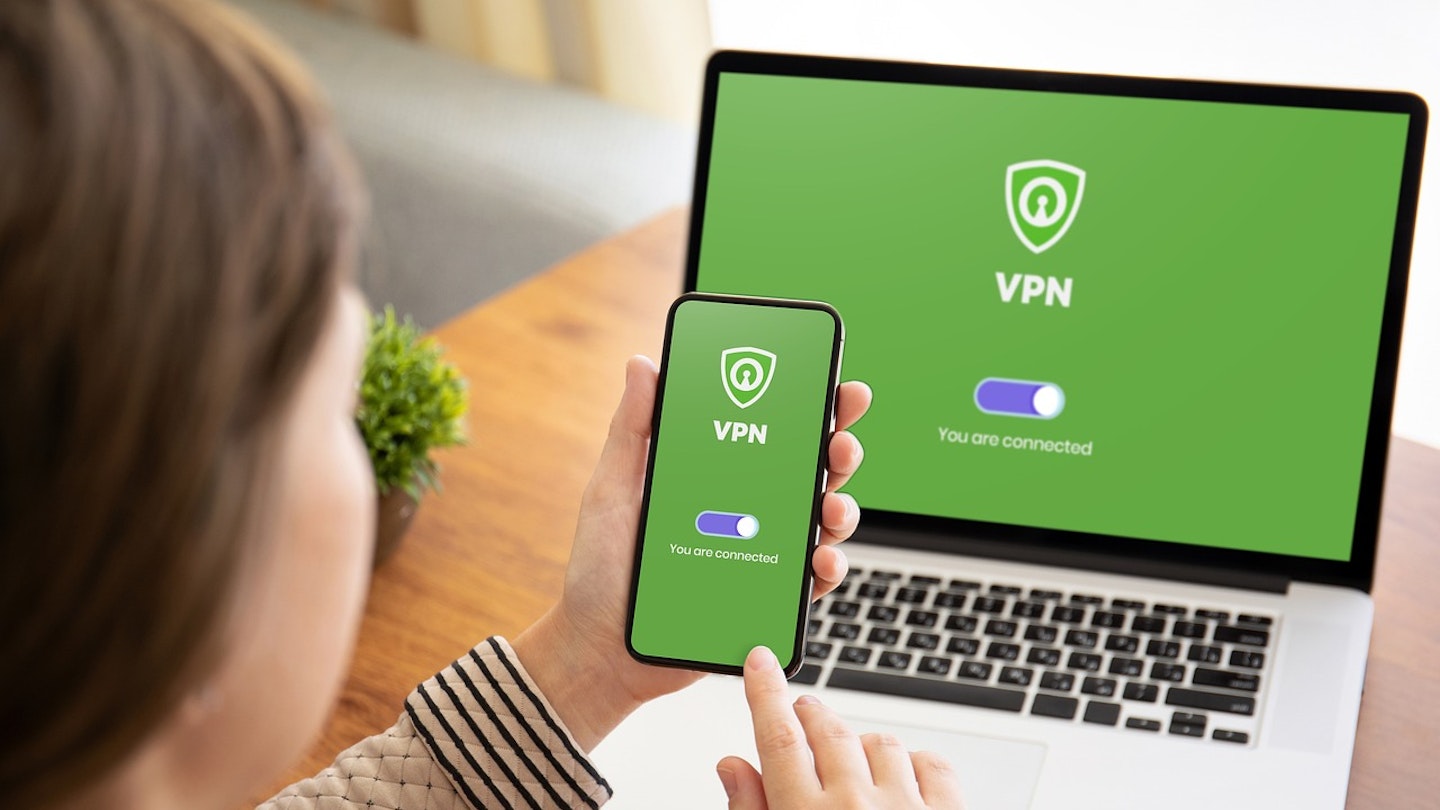A Virtual Private Network, commonly known as a VPN, is an online privacy tool capable of masking your internet presence and protecting your personal information. By creating an encrypted tunnel from your device to the internet source, a secure network connection is established. This best Virtual Private Network still needs to be manned though, it has to be configured, primed, and connected.
A VPN is no good at all if you don’t know how to use it properly and get the most out of it. You have to know how to connect to a VPN and establish that secure network connection. Of course, before you connect to your VPN, you need to tailor the settings so they fit your internet needs. Everybody uses the internet differently, some have a lighter use like basic web navigating, online banking, or social media. Others might rely on the internet for high performance tasks such as streaming and online gaming.
Configure your settings
As tempting as it is to just go ahead and hit that big on button, it’s very important that you get your VPN settings right. This way you’re not going in blind, and you’re not missing out on some valuable features. Not all VPNs, whether a free VPN of otherwise, will come configured to your every preference, plus it can’t help to gain a better understanding on what your Virtual Private Network can do for you.
You’ll be able to choose which encryption protocol to run should your provider offer multiple. Different protocols will offer different functions for power and performance. You’ll also have access to security features like leak test and threat detector, you might be able to decide if these run automatically or you can run them yourself.
The addition of a kill switch is more and more common in VPNs, this is a feature you’ll find in your settings too. Do not expect your kill switch to be automatically enabled though, most providers offer it as an optional feature, so best to double check it’s switched on by default. Features like split tunnelling will be found in settings too, so you can personalise your Virtual Private Network experience to your heart's content.
Connecting to the VPN
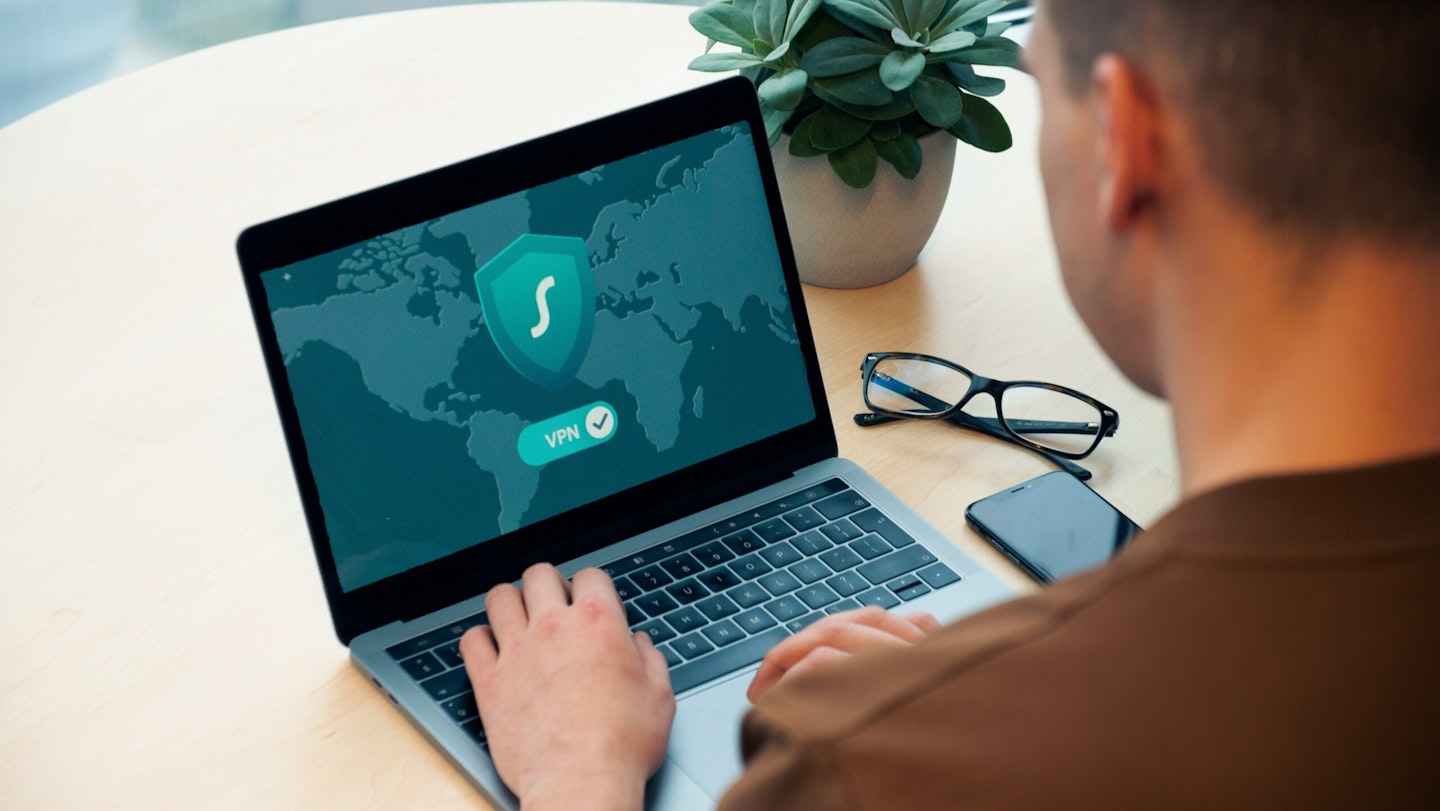
Now for the good bit - you get to bring your VPN online. Most VPN apps have a clear home interface, we can call this the control centre. Here, there should be an obvious activation icon, it’s often in the form of an on button.
Once you’ve played around with your settings and got them to your liking, you can hit that button and make your VPN live. Your Virtual Private Network should make it clear as day when it’s online, offline, or reconnecting.
You can go into your settings at any time too, whether the VPN is active or disabled. This applies to server hopping too. Server hopping is when you change your IP address manually, depending on your provider you’ll have a global network of servers at your disposal. Switching servers is a breeze, and you can do this with the VPN on or offline. If you change server while you’re online, the Virtual Private Network will promptly reconnect.
Jack Barrell is the Commercial Content Writer for VPNs. He's hands-on when it comes to producing best-of articles, how-to guides, and product reviews for Virtual Private Networks. On his off-days, Jack can be found in the gym, at the movies, or flicking through a car mag.