Although I’d love to own a laptop with a large OLED display for my writing and design work, the machine I use for work is, well, a little small. At times, its 13.3-inch display challenges my productivity when I’m trying to multitask. Used as my daily workhorse, I escape the confines of my small screen by hooking it up to two large top-quality monitors. But, of course, they won’t travel with me. Enter the Mobile Pixels Duex Max DS 14.1-inch portable laptop monitor.
If you haven’t heard of Mobile Pixels, it’s a US-based company in Boston that seems to have carved its own niche in the computer display market. Although it does make large standalone OLED monitors, a large portion of its portfolio is squarely aimed at those who need a multi-monitor solution to improve productivity for office work. Hence, the Duex Max DS has standard Full-HD resolution (1080p) and an IPS panel – as does the majority of the others in the portable laptop monitor range.
When I reviewed the Mobile Pixels Duex Max DS 14.1-inch portable laptop monitor, I found it to be a little fiddly to fit to my laptop at first, but it did indeed deliver the extra workspace that I needed to boost my productivity without adding too much weight and bulk to my laptop bag. Read on for my full review.
Pros
- A fast and easy way to instantly add more workable space to any laptop
- Can be powered by a single USB-C cable from the laptop, as well as sending the video signal (for laptops with compatible USB-C ports)
- Lots of flexibility with the stand and mount, including portrait mode
Cons
- Setup and positioning can be a little fiddly
| Resolution | 1920 x 1080 pixels (Full HD) |
| Screen size | 14.1-inch |
| Screen type | IPS |
| Refresh rate | 60Hz |
| Response time | 2ms |
| HDR | No |
| Ports | USB-C, Mini HDMI |
| Colour support | Not specified |
| Brightness | 300 nits |
| Viewing angle | 178° horizontal / 178° vertical |
Mobile Pixels Duex Max DS review

I have to say that the prospect of sticking this to my laptop was a little daunting; Not only the idea of aligning it, but also how well the adhesive might hold. Thanks to some excellent instructions and the included template, I’m happy to say that the four super-strong magnets that come with it were easy to apply with the laptop lid closed.
Setting up

Mobile Pixels has cleverly designed slots on the back of the screen mount that enable the whole thing to slide sideways before you’ve even pulled out the display. In its default position tilting it can obscure the edge of the Duex Max behind the bezel of the laptop – so being able to slide the whole mount is an excellent feature. I adjusted the horizontal angle for comfort and suddenly realised that the laptop screen could indeed support the weight of the Duex Max DS. I could even adjust the vertical angle of the laptop without the lid threatening to flip down.
Having done that, I connected the included USB-C power cable to my laptop and the display fired up automatically. Thankfully, I found that my laptop does indeed support DP Alt Mode (more on that below) so I didn’t need to use the included Mini HDMI to full-size HDMI cable to deliver the video signal.
More space in an instant

And that’s when I realised how much I needed the extra space that the Duex Max DS provides. Thankfully, my 13.3-inch laptop was already running at Full-HD, matching the new 14.1-inch addition. The slight variation in display size was negligible, too. I was able to span both displays with a single spreadsheet – but it's worth mentioning that doing this on a laptop running a higher resolution would literally look disjointed. That said, despite being able to spread things out, the true power of the Mobile Pixels Duex Max DS is using it as a self-contained window. I found I could park Windows Explorer, Teams or an extra browser window there – delivering a real productivity boost when copying between sources, keeping in touch with the What’s The Best team, or selecting files for click-and-drag operations.
Image quality

As for image quality, I found it more than adequate. After all, this isn’t designed to compete with a Quad HD or 4K OLED. I did find that I needed to have the brightness turned up to maximum to match my laptop. Anyone used to very high brightness and detail – much like that of the ASUS Zenbook 14 OLED I reviewed – might find this monitor a little underwhelming. As for me, I found it matched my laptop display almost perfectly. Plus, the monitor has some adjustments for blue light and saturation and so on, and the 60hz refresh rate is easy enough on the eye.
Verdict: A highly convenient productivity boost that's easy to fit – just don’t expect it to match those more expensive laptop displays.
What’s good?

The overall design is very understated and in keeping with generic laptop design. It looks fairly unobtrusive from the back when extended or stowed. It’s just over 15mm deep at its thickest point and 8.9mm at the thinnest. It’s also quite light considering the additional weight of the sturdy mount. At 1.8kg, it won’t add too much weight or bulk to your laptop backpack.
Viewing angles are respectable, too. I also found the power and brightness buttons easy to use and, best of all, the screen shuts off when slid away, saving your laptop's battery life. The magnetic attachment is also super-strong, and the overall weight doesn’t overpower the strength of the laptop’s hinge either, so I could adjust the tilt to suit. I could even detach the whole thing and use it in portrait mode, which is a real plus for those working on documents.
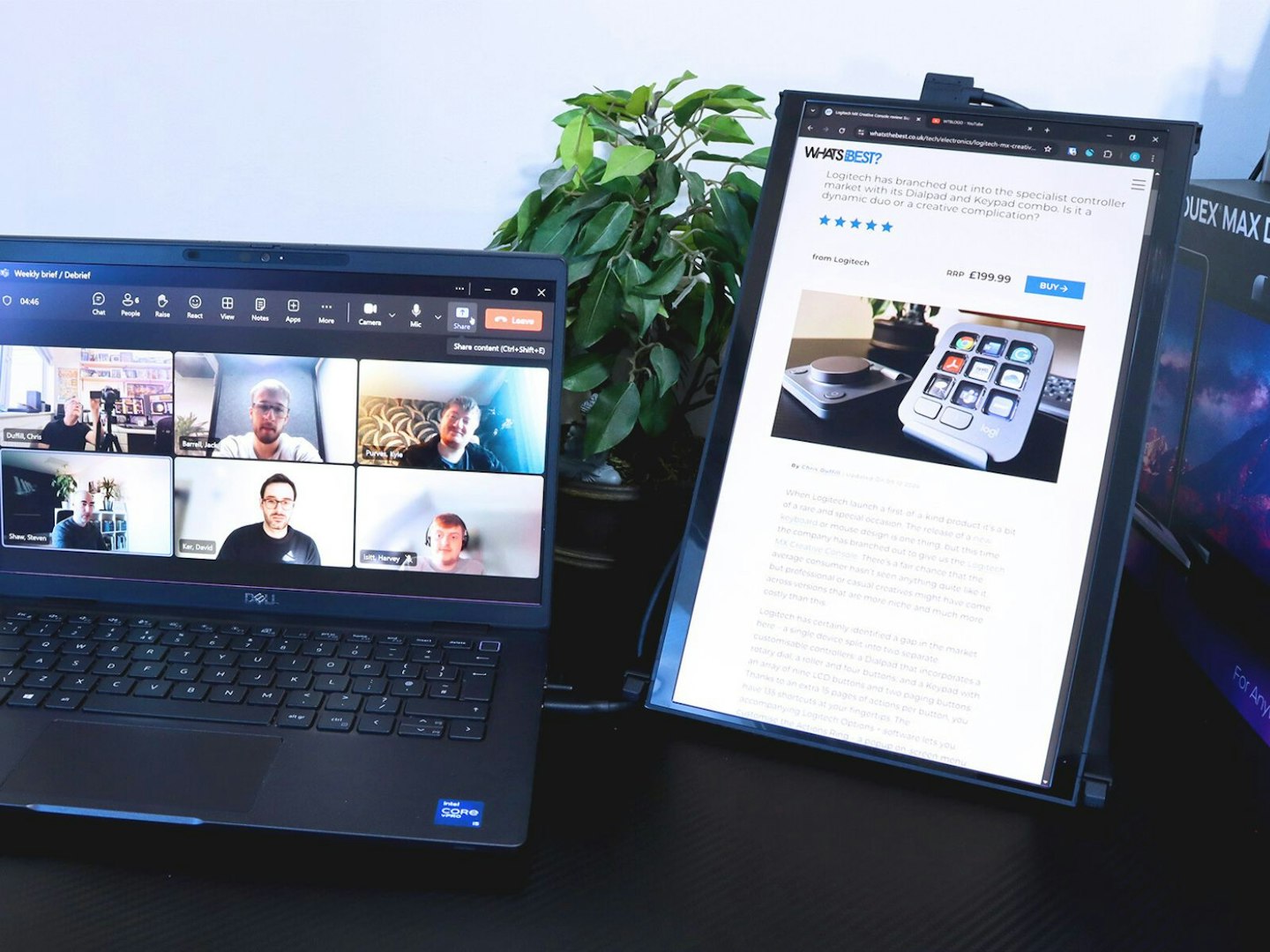
I think this is priced correctly for a 1080p resolution monitor and it delivers just that – Full HD and no more. So, although you’re free to attach this to a 4K or Quad HD laptop, the resolution difference may also be a bit jarring. For me, however, I found it complimented my 13.3-inch IPS laptop display that runs at the same resolution. Using this with a larger laptop display running Quad HD will mean you won’t want to extend a window across both displays. That said, this isn’t built to be a literal extension of every laptop display on the market. If you think of it as a separate Full HD workspace that can contain its own application window, it becomes a highly useful piece of screen real estate.
What’s okay?

The magnet alignment template is, of course, set out to make sure the screen attaches securely to the back of your laptop. And that’s great. But, aligning the template to your laptop in the first place is the slightly tricky bit. My laptop is a 13.3-inch Dell. Yes, the Duex Max DS is a 14.1-inch display, but – as Mobile Pixels itself states – this is designed to attach to any laptop. Thankfully, the instructions show you how to align the template if you have a laptop larger than 16 inches. Aligned dead centre on my smaller Dell machine, the lower edge of the Duex Max actually lifts the laptop up slightly – but, if anything, I found that a bonus.
Initially, when I swivelled the Duex to angle the screen inwards, the left edge of the screen disappeared a little behind the bezel of the laptop – easy to adjust because the whole mount slides on the magnets. But, that trick will stop working on much larger laptops. So, take your time, read the instructions, and you’ll have a secondary monitor that aligns well with your laptop display for an instant dual monitor setup.
Lastly, you do need to be comfortable with attaching magnets onto the back of your machine. The 3M adhesive is cleanly removable with the right approach (and more spares are included), but if you’re very precious about your MacBook or premium photo editing laptop, any monitor of this type may not be for you. I found it easy to remove one magnet as a test, and reapplying it was simple after cleaning the laptop with an alcohol wipe.
Any negatives?

Despite being reasonably slim and unobtrusive, the Mobile Pixels Duex Max DS takes its power from a USB-C port (or USB-A via an adapter). That’s not unusual for any brand of monitor extension, so this is not a criticism of Mobile Pixels – more to let users know what to expect from tech like this. So, if your laptop has a USB-C port it needs to support DP Alt Mode (AKA: the transmission of data and video signal via one cable). You can find out more about DP Alt Mode and USB-C at the CableMatters site.
If your port doesn’t have this mode, you’ll need to also use the included mini HDMI to HDMI cable to send the video signal to the Duex Max DS. If your laptop only has a mini or micro HDMI port, you’ll need to buy an adapter. Not that I expected any, but there’s no cable management at play here either. So, if you’re hoping for a setup free from cable clutter, you’ll need to look into your own add-on solution. I used a self-adhesive cable clip on the back to keep the wires mostly out of sight.
Finally, the 1080p resolution here is very well suited to a screen of this size and matched my laptop display in all respects. But, the brightness of the IPS panel is a fairly standard maximum of 300 nits. Altogether, that means that it may not be a great choice for anyone who’s used to using a laptop with a very bright 4K monitor for photo editing for example. If you’d like to know more about panel tech, see our guide to monitor types.

More items to consider
Please note: All prices are correct at the time of writing. Prices, stock and deals are subject to change without notice.
With an almost identical spec and price, the Teamgee S1 14-inch laptop monitor has only one meaningful difference: the mounting mechanism. Rather than the arguably neater magnetic solution of the Duex Max DS, this one has a spring-loaded clamp design that supports laptops between 13.3 and 17.3 inches.
If you’re looking for a portable laptop-friendly 14-inch monitor, this model from ASUS might be it. It doesn’t attach to the laptop in any way, but it scores well for practicality and portability. Read our full review of the ASUS ZenScreen MB14AC portable monitor.
If one extra screen just isn’t enough, Mobile Pixels also produce this – the Trio Max. With the ability to turn your laptop into a tri-screen setup (again at 1080p resolution) this is a laptop productivity solution like no other.
Who tested it?
Chris Duffill is one of our Senior Tech Writers. He has extensive experience with multi-monitor PC setups and panel technologies thanks to his time working in edit suites and with camera gear as a video producer. He also has owned more monitors and laptops than is healthy for a normal human being. He once turned his desktop PC into something that wouldn’t look out of place in The Matrix by adding six monitors to the system using quad and dual monitor mounts.
How the product was tested
I tested the Mobile Pixels Duex Max DS for just over a week. The laptop monitor was attached to my 13.3-inch Dell that I use for my writing and office work. The monitor was used to display spreadsheets, to browse and select imagery for use in articles, as a Teams monitor and as a home for a secondary Chrome browser when needed. I fully utilised the Duex Max DS during my working day and also travelled with the display attached to my laptop.
Why should you trust us?
At What’s The Best, our mission is to provide accurate and reliable reviews, ensuring our readers receive honest and transparent information about the best technology products available. Anything less would undermine our commitment to being a trusted source of unbiased product information.
Our dedicated in-house writing team comprises experts with extensive experience and a genuine passion for technology. Collectively, we have spent decades testing and writing about tech, leveraging our expertise in all our articles, advice pieces and reviews.
We maintain complete editorial independence and do not accept payment for product reviews. Our writers have full control over their content, ensuring that products are selected based solely on the needs of our readers. While we may earn commissions or other compensation from links on our website, this never affects our product choices. These links enable us to continue offering valuable consumer advice, without compromising the integrity of our reviews.
How we test products at What's The Best
Real people, real reviews and trusted buying advice.
Tired of confusing tech reviews? At What's The Best, we cut through the jargon with down-to-earth product evaluations. Our team of experienced reviewers puts everyday gadgets to the test, using them just like you would. We don't waste time on unrealistic scenarios; instead, we focus on real-world performance that matters to consumers.
This means unbiased buying advice you can trust. We only review products that are significant and relevant, so you can be sure you're getting the latest insights. Haven't seen a review for what you're looking for? Don't worry, we're constantly adding new products to our growing catalogue.
For in-depth details on our testing process, visit our dedicated tech and electronics how we test page.
Chris Duffill is a Senior Tech Writer and Reviewer for What's The Best and Yours. His background includes writing, editorial, marketing, design, video production and photography.
He specialises in home entertainment and audiovisual tech, including speakers, amplifiers, turntables, streaming media players, and TVs. He is also one of our resident experts in computing (PCs, tablets, smartphones, smartwatches), DSLR photography and all kinds of digital cameras. He also writes about retro gaming, game consoles and various electronic gadgets. If it plugs in, lights up or makes a noise, he’ll write about it.
Subscribe to the What’s The Best Newsletter to keep up to date with more of the latest reviews and recommendations from the rest of the What’s The Best team.
















