Creatives are a special breed of computer users - and that's especially true of those working in media who need the very best PCs for video editing. More often than not, even the best PC can't keep up with the needs of the average video editor. What you'll need is a machine with a very special set of skills and the hardware to match.
You won't be surprised to hear that they're also generally the most expensive rigs to buy, often exceeding some of the best gaming PCs. And you can blame the advent of 4K ultra high definition for a lot of that. Dealing with exceedingly large video files, including colour corrections and more, will make a great PC behave like a cheap office PC that's on its last legs. But, with hundreds of options out there, what's the magic formula for choosing the best PCs for video editing?
Best PCs for video editing in 2024 at a glance:
If you're a casual editor of videos for social media, you may not need to support 4K editing or large editing timelines. This may mean that a cost-effective home PC is a workable and affordable option - and your focus should be on the amount of RAM and the CPU as they will keep your software running smoothly. But, if you're a professional working on larger projects in 4K or higher, plus lots of effects, you'll need something of an editing beast to support your workflow. Then you'll really need to put the GPU, CPU, and RAM at the top of your high-spec wish list to support more advanced work, such as effects and complex timelines.
Looking for a budget PC for video editing? Using user reviews and waiting for deals can be great ways of getting a great machine at a lower price - but remember to take user reviews and overblown marketing slogans with a pinch of salt. And signing up for newsletters from reputable tech websites like What's The Best will give you the low-down on special sales events like Black Friday and help you hunt down the best deals. No matter your budget, you'll still need to balance price with performance to get the best editing bang for your buck.
Lastly, whatever machine you get, you'll need it to be well-built. So if you're particularly hard on your PCs or need to lug them around, definitely pay attention to the sturdiness of the case and plastics used. And that's particularly true if you're an editor looking to take your work with you on a great laptop for video editing.
If choosing a new PC sounds like a minefield, we've got you covered. We've picked the best off-the-shelf PCs and looked at high-end gaming rigs because they share very similar needs to those of advanced video editors. We've also been able to find some affordable machines that can at least handle full-HD footage. There's also a buyer's guide at the end of the article to help you narrow your options down. So, let's leave that struggling old computer on the cutting room floor and view the best PCs for video editing that made the final cut.
Best PCs for video editing in 2024
All prices are correct at the time of writing. Prices, stock and deals are subject to change without notice.
We think that this ADMI Gaming PC takes the video editing crown here. That's due to its outstanding configuration and well-balanced but powerful components. While the Lian Li case is typically solid and well-designed, it is a large tower - so be prepared to make a bit more room for this editing beast. The CPU is a Ryzen 7600X, so it's mid-high range but easily powerful enough for editing applications. It’s joined by a ridiculously good 32GB of DDR5 RAM - which means you’ll avoid those moments when your editing hits a memory bottleneck.
But the joint stars of this spec for us are the Nvidia RTX 4070 Super graphics card and Lian Li case. Firstly, you have an editing PC that will have top graphics performance for any advanced effects and more - thanks to the Adobe-friendly CUDA cores inside. But then you have the advantage of a well-ventilated and designed case with plenty of fans to keep that CPU at optimal temperatures while you render all of those effects in 4K and more. It’s a high-end yet reasonably-priced editing PC with some excellent standout features.
Pros
- High-end AMD Ryzen 7600X CPU delivers outstanding performance for running a range of editing applications at once
- The Nvidia RTX 4070 Super GPU is an ideal high-power option for editors who need CUDA cores for Adobe Premiere
- Lian Li Lancool case is both attractive and well-designed for optimal cooling
Cons
- Make extra space on or under your desk - this tower is a large beast compared to some
| Processor | AMD Ryzen 7600X |
| RAM | 32GB DDR5 |
| Storage | 1TB SSD |
| Graphics | Nvidia RTX 4070 Super |
| OS | Windows |
| Dimensions | 48.1 x 23.5 x 49.2 cm |
| Weight | 21.18 kg |
In our review of the ASUS Zenbook 14 OLED laptop we found its OLED display was a real advantage to photo editors - and the same applies to video editors. Powered by an Intel i7 processor, 32 GB of RAM, and a 1TB SSD, it's more than capable of handling demanding video editing tasks. Its ability to display 4K HDR footage with stunning vibrancy and deep blacks makes it ideal for editing high-quality videos. Editors who are used to spreading out their more complex timelines on large screens may need an adjustment period to get used to the 14-inch screen though.
Enhanced with Dolby Atmos and Harman Kardon, the sound system delivers exceptional audio – perfect for editing with audio effects. Its GPU is mid to low-end in gaming terms, but for editing it’s one of the best laptops we've seen. We think the ASUS Pen and touchscreen are welcome alternatives for controlling editing panels and timelines if you want a change from a trackpad or mouse too. Coupled with respectable battery life and a cool, quiet operation, the ASUS Zenbook 14 OLED is our top recommendation for video editors seeking a portable yet robust editing workstation.
Pros
- Stunning OLED touch screen for accurate colours and vibrancy
- Super-fast processor and 32GB of RAM means you’ll be editing with speed and precision
- Excellent Dolby Atmos sound via Harmon Kardon speakers
Cons
- More complex editing timelines might be difficult to navigate on a 14-inch screen
| Processor | Intel Core Ultra 7 Processor 155H 3.8GHz |
| RAM | 32GB |
| Storage | 1TB M.2 NVMe SSD |
| Graphics | Intel Arc Graphics (Intel Arc 8-Cores iGPU - ID 7D55) |
| OS | Windows 11 |
| Dimensions | 31.24 x 22.01 x 1.49 ~ 1.49 cm |
| Weight | 1.28 kg |
For us, this III-115 PC from Vibox is a highly capable yet budget option in video editing terms. The case may be a little fussy to look at, but it has good airflow to keep things cool. Much like some others here, it comes with 32GB of RAM - great at this price point. Plus, a 1TB SSD for those all-important fast loading times - although, as usual, you'll probably benefit from an external SSD to store footage and edit from.
And then there's the Nvidia RTX 4060 OC (OverClocked) graphics card. This is more than powerful enough for Full HD video with all of the enhancements, captions and more that you want to add. One thing we haven't touched on yet is that Nvidia cards can get excellent for Adobe fans, thanks to their CUDA cores. CUDA is part of the architecture of Nvidia chips that can be directly utilised by CUDA-certified applications, such as Premiere. Essentially, you can expect much faster preview playback and rendering performance. All of this in a PC costing well under a grand? You can believe it. But if you don't mind a less powerful Nvidia card, you can go for the Vibox III 27 gaming PC which has an RTX 3050 instead - saving you over £170.
Pros
- Excellent Nvidia GPU for faster editing
- 1TB SSD for fast boot and load times
- Intel i7 CPU is just right for a capable medium-spec editing machine
Cons
- The case design is a little fussy
| Processor | Eight Core Intel i7 11700 |
| RAM | 16 32GB |
| Storage | 1TB SSD |
| Graphics | Nvidia RTX 4060 OC |
| OS: | Windows 11 Home |
| Dimensions | 18.8 x 38.2 x 39.3 cm |
| Weight | 11.66 kg |
You might ask what makes this PC from Veno such a monstrous build compared to the ones we've seen so far. After all, the Intel i9 has already made an appearance, as has the 1TB SSD. The Scrop V6-21's graphics card is a cutting-edge 40-series NVIDIA RTX 4070 Ti with 12GB of VRAM. That means you'll have a serious video rendering engine at your fingertips, thanks to those 7,680 CUDA cores. All in all, this is going to make light work of your 4K UHD timeline.
But the bonuses of the V6-21 don't stop here - there's also an impressive 32GB of RAM, which means that if you're a power user with, say, Premiere and After Effects open at once, this will be able to keep up. In truth, our only true criticism of the Veno Scorp V6-21 is its limited storage when used with 4K footage - definitely invest in an external drive or two. With video editing, you really do only get what you pay for - so if you're all about 4K editing, be prepared to spend a little more.
Pros
- Intel i9 processor is more than up to editing 4K at speed
- Nvidia graphics card supports video rendering very well indeed
- Huge amount of RAM - ideal for video applications
Cons
- Serious 4K editing will need more storage - get a large external SSD or HDD
| Processor | Intel i9 11900F |
| RAM | 32GB |
| Storage | 1TB NVME SSD |
| Graphics | NVIDIA RTX 4070 Ti 12GB |
| OS | Windows 10 |
| Dimensions | Not specified |
| Weight | Not specified |
Yes, the term PC doesn't usually refer to Apple Macs, but in the ordinary sense of the phrase, it still is a personal computer. Plus, anyone with even a passing interest in editing - and certainly advanced editors - may well be in the Apple ecosphere when it comes to their video work. What makes this one a little different is that it's like a beefier version of a Mac Mini and exceeds even the Apple Mac Studio M2 Max – an ideal second option if you want to save almost £2000 (yes, you read that right - the M2 Ultra version is an expensive beast). Thanks to the small size, if you like to do high-quality media work on the fly, this could even be taken between home and office.
The specification is what really shines, as most mini PC equivalents just can't accommodate a dedicated graphics card good enough for high-end video editing. This one has the latest Apple M2 Ultra Chip with 24 cores and a 60-core GPU, with plenty of high-speed connectivity options. We do think that the SSD is a little on the small side given the price tag, but given you can add some high-speed external SSDs to any of the included Thunderbolt or USB 3 ports, we'll let that slide. As with most small Macs and mini PCs, your upgrade options are limited though – but we doubt you'll need to, as there's an amazing 64GB of RAM installed. That aside, it also looks amazing - understated yet unmistakably Apple.
Pros
- Typically robust and sleek Apple design
- Small yet powerful enough for high-end video editing
- Huge RAM and high-speed CPU will support your video workflow
Cons
- Storage, is great but could be better
| Processor | Apple M2 Ultra Chip, 24 core |
| RAM | 64GB |
| Storage | 1TB SSD |
| Graphics | Apple M2 Ultra Chip, 24 core |
| OS | MacOS |
| Dimensions | 29.2 x 21.7 x 28.3 cm |
| Weight | 3.6kg |
Our high-end option is for those who want something a little more focused and a lot more expensive. Chillblast has been around for quite a few years now, offering a wide range of systems with excellent base specifications - plus the ability to modify your specs on their website. It's also rare to find any PC system supplier who expressly caters for the video editing community. Here, we have a machine dedicated to taking in and churning out the highest-quality videos from the most RAM-hungry applications in ridiculously high resolutions.
Take a deep breath and consider this spec: the CPU is an Intel i9 with 24 cores, the RAM is a staggering 64GB of the latest high-speed DDR5 memory, and the SSD storage is 2TB. The case is sleek, sturdy and refined - it's a Fractal Definte 7 with anodised aluminium side panels. Not the best for those who like to see the expensive internals from the outside, but for others this is just the non-gaming aesthetic they're looking for. We think that the cream of the crop here is the NVIDIA GeForce RTX 4090 graphics card with an unreal 24GB of VRAM. It's safe to say that if you can afford it at this price, this will edit anything you can feed it. It's a beast.
Pros
- Excellent build quality and professional case will look the part in your home editing suite
- Astonishingly powerful for the size, the 65GB of RAM and 2TB SSD beats many tower systems
- Brilliant 40-series Nvidia graphics card for the very latest in performance
Cons
- Its looks may underwhelm those who like to see the internals
| Processor | Intel Core i9 13900K - 24 cores |
| RAM | 64GB DDR5 |
| Storage | 2TB Solidigm P44 Pro PCIe 4.0 x4 NVMe SSD |
| Graphics | Nvidia RTX 4090 |
| OS | Microsoft Windows 11 Home |
| Dimensions | Width: 210mm, Height: 427mm, Depth: 474mm |
| Weight | Not stated |
We think that this Centurion model from CYBERPOWERPC has one of the best specifications here for balancing cost and spec. Starting off with the CPU - you have an Intel i9 processor, which is right up there with top-of-the-line editing solutions. It'll crunch more numbers than the average edit timeline can throw at it. And then there's the Nvidia dedicated graphics card - the RTX 3080. Now, while this isn't a bleeding edge 40-series card that would add a serious cost overhead, it's still more than up to the job - thanks to the GPU and the whopping 10GB of onboard video RAM.
And speaking of RAM, we're impressed by the respectable 16GB of system RAM - which means it'll be able to run heavy software applications like the Adobe suite, plus the OS, and still leave enough to get plenty of work done. Plus, all of this performance is underpinned by the 1TB SSD - enough for your operating system, apps and a reasonable amount of space for footage. But, as with most machines here, we think it's essential to buy a separate SSD or HDD if you're working on large projects. One extra piece of futureproofing is the 750W power supply, which means upgrading later, for instance, replacing the graphics card, will be a smoother experience as the system is likely to deliver enough power. Finally, this even comes with a liquid cooling system to keep those temps in check while you render out your masterpiece.
Pros
- Intel Core i9 CPU is ideal for video editing
- Liquid cooling system plus RGB fans for efficient operating speeds
- Nvidia RTX 3080 graphics card
Cons
- Not the latest 40 series Nvidia card, but good enough for the price
| Processor | Intel Core i9 |
| RAM | 16 GB |
| Storage | 1 TB SSD |
| Graphics | Nvidia GeForce RTX 3080 LHR 10GB |
| OS | Windows 11 Home |
| Dimensions | 48.1 x 23.5 x 49.2 cm |
| Weight | 20.01 kg |
When we see any mini PC that makes big claims about speed and power, we normally take them with a pinch of salt. However, this one really does pack a punch - and it’s the sort of spec that will suit editors who need a more powerful portable solution. Whereas a laptop could cost more and be more troublesome to carry, this little A8 AI Mini PC from Geekom is more like a scaled-down tower PC. The Ryzen 9 CPU is leagues ahead of most laptops and desktops at this price point – partly thanks to its Neural Processing Unit that employs AI to speed up tasks; All augmented by the 2TB SSD for super-fast loading and performance. As a mini PC, you won’t of course be able to swap out much more than the RAM and storage though; So, if unlimited upgradability is your thing, best go for a full-size PC.
But what we particularly like here is the port selection, as you can place this onto a desk and hook it up to not one, not two but four 4K displays. So, if you are the sort of video editor who likes to spread out their timelines and panels, this Geekom is the portable editing powerhouse for you.
Pros
- The AMD Ryzen 9 8945HS processor is powerful enough for fast editing performance
- Despite the small form factor, it supports up to four 4K displays - ideal for taking between editing desk setups
- Massive 2TB SSD and 32 GB of RAM will keep your editing applications running smoothly
Cons
- As with all mini PCs, upgradability is limited to the RAM and storage
| Processor | AMD Ryzen 9 8945HS, an 8-core/16-thread |
| RAM | 32GB DDR5 |
| Storage | 2TB SSD |
| Graphics | Radeon 780M |
| OS | Windows 11 Pro |
| Dimensions | 112.4 x 112.4 x 37 mm |
| Weight | 450g |
If you really want to throw cash at one of the best PCs for video editing (and everything else besides) renowned high-end brand Corsair has built the rig to beat them all. The Vengeance i7500 has a monolithic black Corsair case equipped with all of the fans and ventilation you'll need to house all of the super-powerful components inside. Leading the charge is the Intel Core i9 149000KF processor which is kept running at optimum speeds by the Corsair iCUE H100i RGB Elite liquid cooler. Next to that is one of the most bleeding-edge GPUs on the market – the NVIDIA RTX 4090.
Elsewhere the top-end spec continues, with the massive 64GB of DDR5 RAM that will really power through those editing jobs at top speed. We also love the 2TB of Solid State storage which is plenty for professional editing applications and even effects, 3D and colour grading suites. The only nitpick we have (and it's a testament to how good the rest of this machine really is) is the small handful of ports available at the front of the machine. There is, though a headphone jack amongst them, so that will suit most editors perfectly. All in all, a monster of a machine with the price tag (and capabilities) to match.
Pros
- The liquid-cooled Intel Core i9 14900KF CPU is cutting-edge in performance
- The NVIDIA RTX 4090 graphics card is going to render everything from 3D graphics to 4K video and of course the latest AAA games
- Massive 2TB SSD and 64GB of RAM are unrivalled in terms of spec
Cons
- A limited number of ports at the front of the machine
| Processor | Intel Core i9 14900KF - liquid-cooled |
| RAM | 64GB DDR5 |
| Storage | 2TB SSD |
| Graphics | NVIDIA GeForce RTX 4090 |
| OS | Windows 11 Pro |
| Dimensions | 45.21 x 23.11 x 46.48 cm |
| Weight | 14kg |
Best dual-screen
 ASUS
ASUSFor us, the ASUS Zenbook Duo UX482EAR laptop stands out for its innovative dual-screen design. The slim secondary display just above the keyboard is perfect for editing timelines and docking panels, leaving the main display free for preview windows and more. Unlike the larger and more expensive full-size dual-screen OLED version - the Asus Zenbook Duo laptop we reviewed – this model offers a more understated 2-in-1 functionality that’s versatile for editors. The horizontal smaller screen, despite its seven-degree tilt, may take some getting used to, but it significantly enhances usability depending on the task at hand.
In terms of design, the ASUS Zenbook Duo is equally impressive. It boasts a robust yet lightweight chassis with a premium feel. The Zenbook Duo's Intel i7 CPU and 16GB of RAM also provide smooth performance – perfect for the demands of video editing software. The inclusion of the ASUS Pen adds another layer of flexibility for editors who want a more hands-on control method. This laptop's dual-screen design, solid build quality (including a screen with excellent colour accuracy) and portability make it a top choice for editors and media professionals on the move.
Pros
- The extra lower screen is perfect for editing panels and even timelines
- A great combination of RAM with a high-performance CPU for demanding tasks
- Keyboard or double screen customisation
Cons
- Repairs should anything happen to the screen will be costly
| Processor | Intel Core Ultra 9-185H (16 cores/22 Threads) |
| RAM | 32GB LPDDR5 |
| Storage | 2TB M.2 NVMe PCIe 3.0 SSD |
| Graphics | Integrated Intel Graphics |
| OS | Windows 11 |
| Battery life | Up to 17 hours |
| Dimensions | 31.35 x 1.99 x 21.79 cm |
| Weight | 1.75kg |
How to choose the best PCs for video editing in 2024
As you will have gathered, there is no single magic specification that will be a perfect match for all editors. And this isn't just based on budget constraints. The better your spec, the more future-proof your machine will be as it'll still be outperforming budget machines for years to come.
There are four main elements that will dictate the spec, and therefore the cost, of your dedicated video editing system.
1. Storage
Often overlooked at great expense, video editors will need more or less space depending on the sizes of their projects and the format they're shooting in. If you're shooting at 4K and your final video is a short or full-length movie, you'll need a serious amount of fast storage for all of your footage.
And by fast, we really mean an SSD (Solid State Drive). SSDs are excellent for this purpose, as you can edit footage from that drive with minimal read and write delays. But all good editors will need a backup device in case the worst happens. A standard HDD is both cheaper and has larger capacities than SSDs, so they make perfect backup devices. Both types work well as external drives, providing they're connected via USB 3 or lightning port, as that will support the file sizes and data transfer speeds required.
2. CPU
Despite appearing to hijack the list from the equally important graphics card, the processor is extremely important for video editors. This is because the amount of number-crunching needed by editing applications when applying effects, corrections, and more is astonishingly high. They also run concurrently as you play back or preview your timeline. The latest CPUs have ever-faster clock speeds for even more calculations per second and several cores to layer these operations up. The higher your budget here, the better.
3. RAM
What, no graphics card yet? Well, no. Every video editing application (and especially the Adobe suite) eats RAM for breakfast, lunch and dinner. No matter what project you're working on, how large or small your footage files are, or whether it's Half-HD or 4K - without enough RAM, your editing software will grind to a halt. Stuttering timeline playback skipped frames in the render, and worse can ensue. For this reason, the minimum spec for RAM is at least doubled over a typical office or home PC.
4. GPU
Finally, the graphics card - but it's worth mentioning that getting any of the three areas above wrong can really render even the best graphics card a little redundant. The GPU on a graphics card may take on some of the workload that your CPU might have otherwise done, but lack of RAM and CPU power will bottleneck your system. Remember, your graphics card is needed by your application to preview and render video - and you need to spend a good amount on one. But it won't be able to do any of that efficiently without the rest of the system being up to scratch.
So, all of that said, how does that translate for users? Here's some general pointers for some basic categories:
What kind of editor are you?
Casual or novice editors
In many ways, this kind of editor is the easiest and cheapest to cater for. Even iPads and mobile phones come with simple software to edit on. But, if you're taking the leap into a dedicated editing PC, you'll need to look after some basics. So, as long as you're not handling ultra-high resolution video like 4K, perhaps editing footage shot on an iPhone, a machine with 8GB of RAM is fine.
Add a 1TB SS, and you'll have room for your operating system and editing applications and still have around 200GB free for storing your footage. If you run out of space, you can always expand with an external drive later. Video cards are less of an issue here, so ensuring that you have a dedicated card - avoiding the on-board or integrated kind - should be fine for your needs.
In terms of CPU, a multi-core processor, such as an Intel Core i5 or i7 or a Ryzen 5 or 7, is ideal.
Social media video editors
A medium-spec home PC may well be a great option here. While you may need more storage space - ideally on an SSD - for your footage and extras like graphics and music, the rest of the system is comparable to the casual spec above. As always, more is more, so if you can go up to 16GB of RAM and a graphics card by Nvidia or ATI that has 4GB of onboard video RAM, do.
YouTube Full-HD and 4K editors
This is where the serious machine specifications really kick in. In terms of storage, internal SSD (for the OS and apps), external SSD (for footage) and HDD for backup are worth considering. For the CPU, we recommend a minimum of an Intel Core i7 or i9 or a Ryzen 7 or 9. RAM should be 32GB or more.
As for graphics power, Nvidia cards have good ties with Adobe, which means that Adobe users can harness the extra processing power of their GPUs for rendering. This is called CUDA, and a CUDA-compliant video card is an excellent option for Premiere and After Effects fans.
Advanced or professional video editors
Alongside the Nvidia CUDA perk mentioned above, professional video editors have the most advanced needs of all. Everything from huge amounts of SSD storage, HDD backups, RAM, CPU and GPU are needed here. If you can, max out everything, you'll thank us later.

<strong>Video editing FAQs</strong>
Are video editing PCs worth it?
This is really down to how much importance you place on editing. If it's a casual hobby for fun, you may decide to limit your budget. If you're an aspiring pro, it's a good idea to budget for a spec that is good enough to last for a few years before you need to upgrade it. Many novices develop into professionals and perhaps even end up earning a living from it. So, always stretch your specification a little if you can. Your editing rig will last longer, especially in the face of ever-larger files and software that uses AI to enhance your footage.
Is a Mac better than a PC for video editing?
This used to be a big issue for creatives, who traditionally love the Mac environment. But in recent years, the PC has become the go-to machine for Adobe users and those who like to have a more accessible upgrade path. Functionally, there's very little between them when it comes to video editing. Although, the real division begins with the supported software, with the popular Final Cut Pro being Mac-only.
What's the best software to use for video editing?
Again, this depends on what kind of editor you are. Plenty of social media videos are shot, edited and captioned using mobile devices and the in-built software. PC users have their pick of several suites, from Adobe Creative Cloud to DaVinci Resolve, Hitfilm and more. There's a short guide to some of the most popular packages below.
Generally, the more expensive the software, the more capable it is for effects, colour corrections, advanced handling of file and video formats, and more. If you're new to any of these, why not try them out first? There are usually trial versions available that will let you discover your editing needs before you buy.
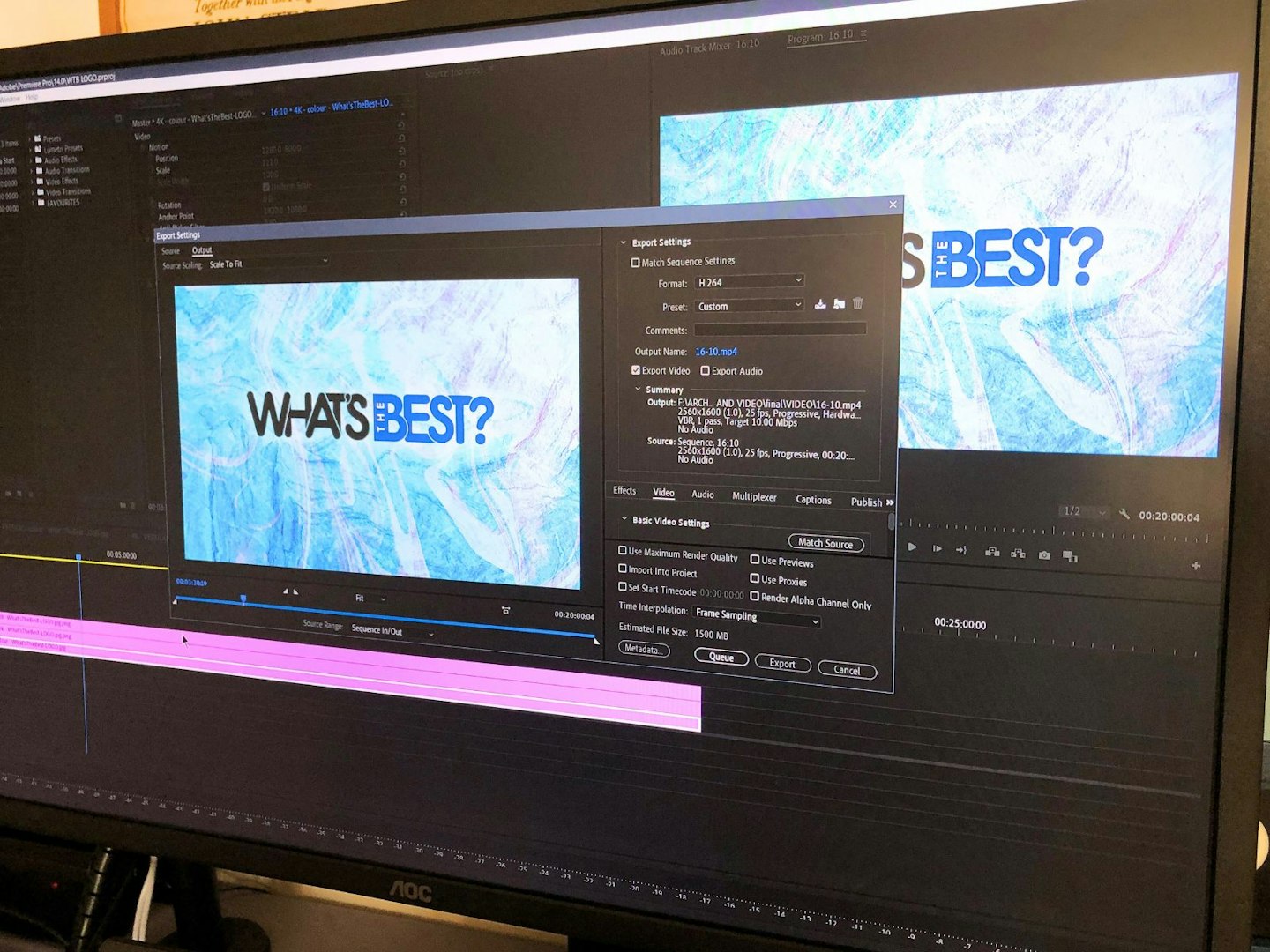
Quick guide to video editing software
If you want to video edit, Windows Movie Maker isn't going to cut it anymore.
You need software that can implement multiple video and audio tracks and has the ability to make cuts easily. Also, having access to some basic video and audio effects, as well as a variety of rendering options, is a must.
If you are new to the wonderful world of editing, take a look at some of the different editing software below.
DaVinci Resolve
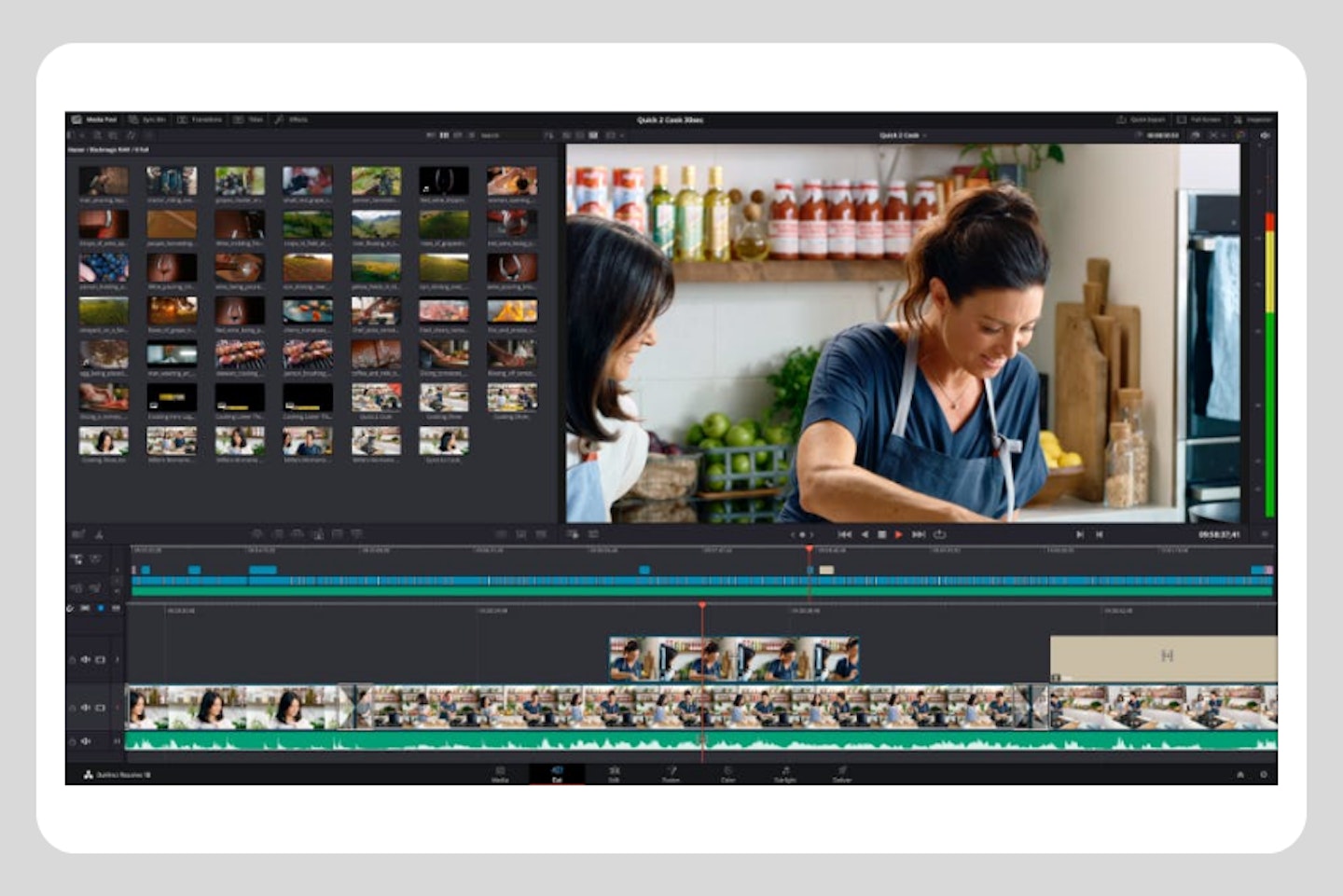
DaVinci Resolve's biggest strength is that it's (mostly) free. You get a full editing tool kit with all the essential tools, a plethora of video effects that can all be adjusted and the ability to keyframe any effects to time them however you want. DaVinci also comes equipped with comprehensive colour correction tools. The tools are very precise and professional - that's mainly what the software is known for.
This is all in the free version, which has no trial limits, so it can be used forever. The paid version has a few more bells and whistles, such as the ability to render above 4K and access to more effects.
Adobe Premiere
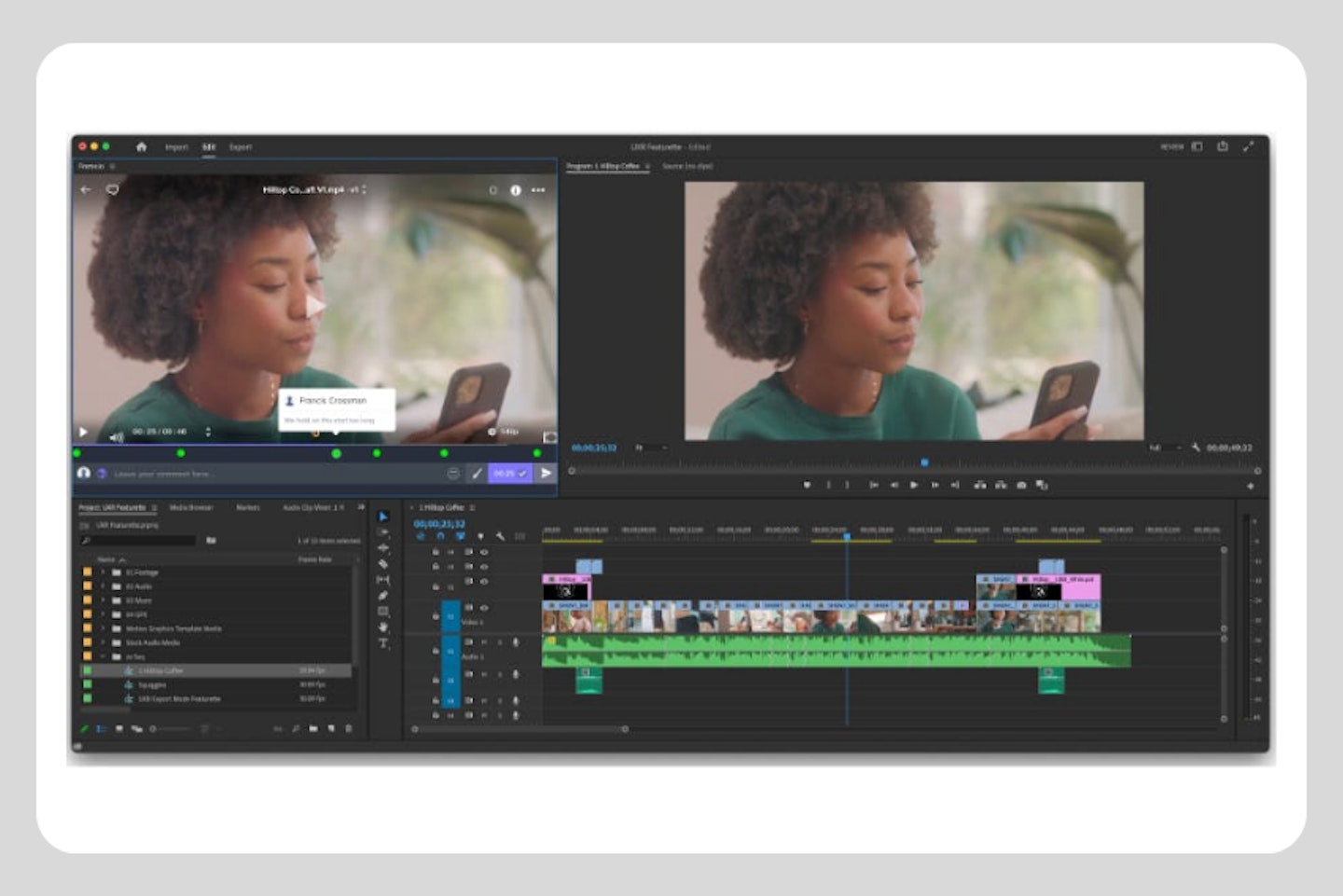
Probably the most well-known video editing software, Adobe Premiere has all the typical features of editing software with the added benefit of having interconnectivity with other Adobe products, making it a lot easier to move assets between programs. For example, you can create an image in Photoshop, import it into Premiere and then click on that file to flip back to Photoshop to edit it. Your changes will then appear in Premiere when you return.
While Adobe software has a lot of good features, the overall subscription package is quite expensive, and you can't just buy the software outright. You can, however, get a free trial.
Adobe After Effects

Adobe's After Effects is often called editing software under a blanket term, but that's not strictly true. While it can be used to generate video from the timeline, it's really for compositing, animations and effects. It also has a steep learning curve, but there are plenty of tutorials available. Despite not being a core editing program, it is the natural partner of Adobe Premiere, with plenty of integrations between the two. It's mentioned here because it also happens to be one of the most resource-hungry but essential applications for many advanced or aspiring videographers. So, if you think you're going to specialise in effects as an editor, this should be on your radar when you spec your machine.
Final Cut Pro
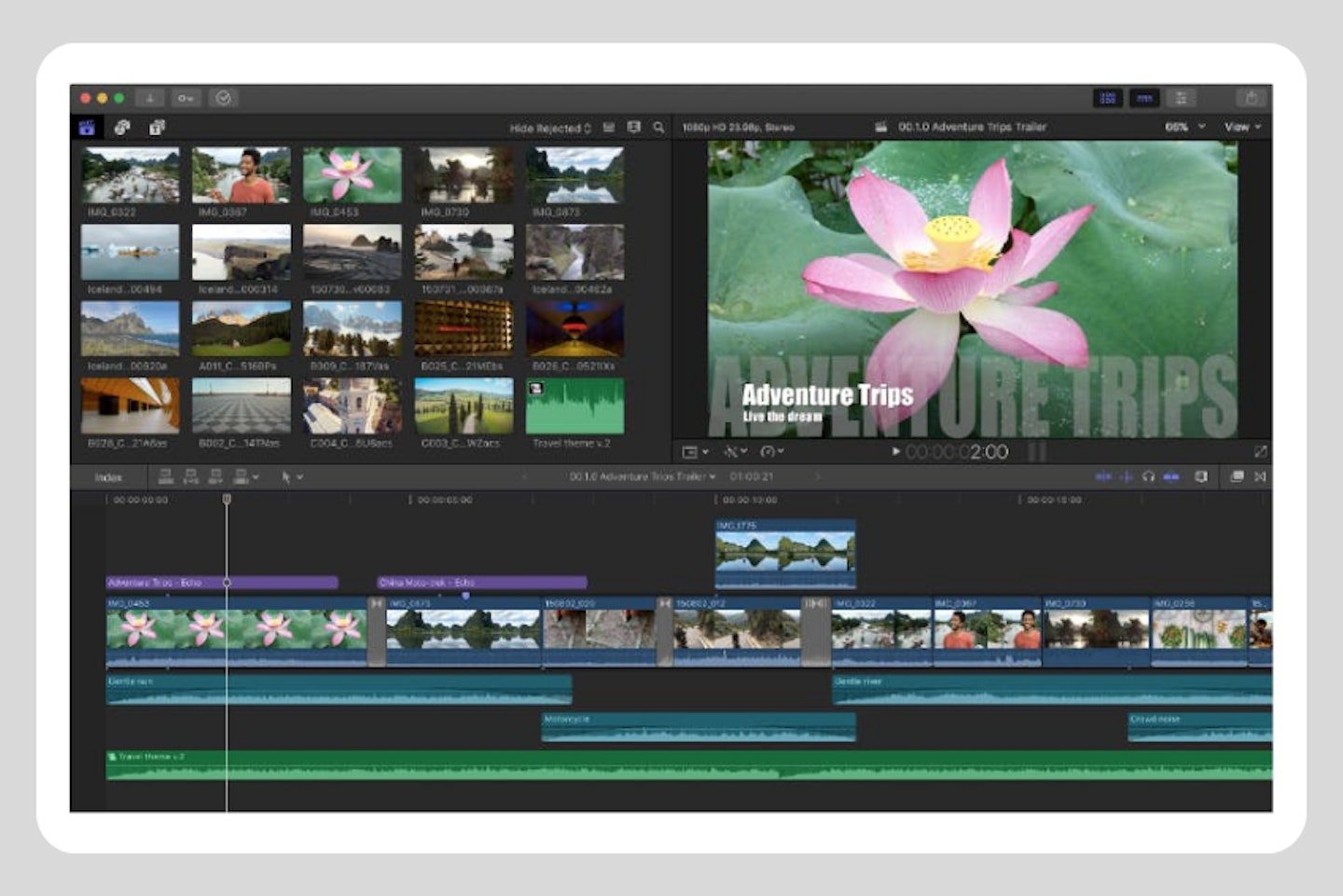
Apple's answer to video editing software. Final Cut Pro has a selection of features similar to Premier prop, although it's not as advanced. Unlike other editing software, Final Cut Pro can only be used on Macs, so keep this in mind. Final Cut Pro offers a 90-day free trial too.
Avid Media Composer
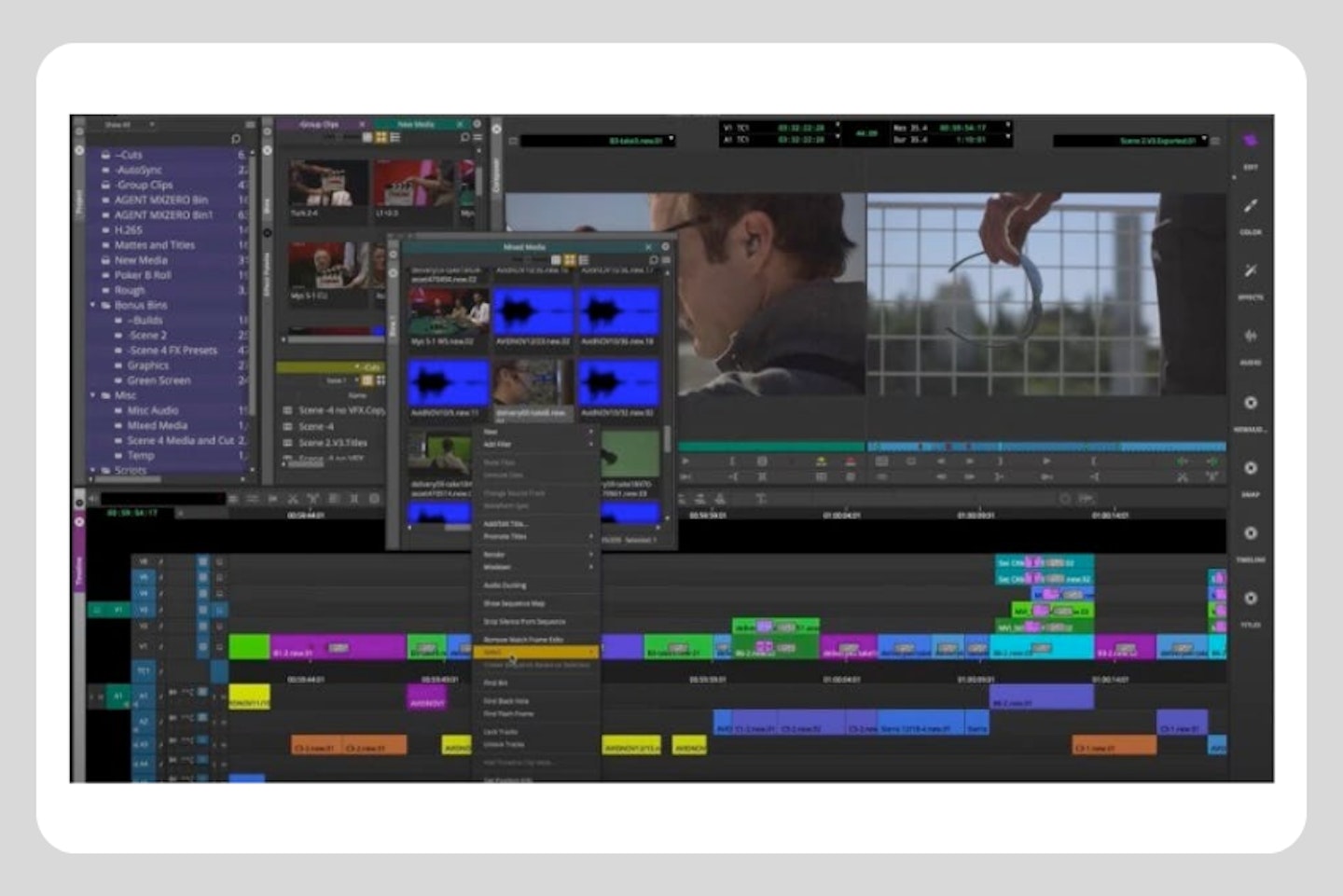
Avid Software is the film industry standard for video editing. Films such as Dune were edited using this software. As a result, it's a bit more complicated to use. It often requires two or three steps to do what other software can do in one. This is because the designers used to edit film physically, and they wanted software that could emulate that experience.
Avid's biggest advantage is that projects can be worked on by multiple people simultaneously. So, if you're co-editing, someone else can make changes or adjustments without the hassle of sending files back and forth.
Avid does have a rather limited free version called Media Composer First. This allows you to get to grips with the software. The caveat is that you have limited video and audio tracks available. There is also a free trial available, however.
PC Terminology
CPU
A Central Processing Unit, or CPU, processes and executes instructions. Think of this as the brain of the PC. Processors often consist of multiple cores. A higher number of cores increases the amount and intensity of tasks that the CPU is able to carry out. That's why they're highly important to video editors. The best CPUs for gamers also come with the same benefits.
CPU clock speed is also important and is measured in GHz. Any speed above 3.0 GHz should be enough for editing.
GPU
A graphics processing unit, otherwise known as a graphics card. They generate video output to a monitor. Every computer has at least a basic integrated graphics card, but these aren't suitable for video editing. Dedicated graphics cards have additional processing to improve performance. These cards have dedicated video RAM processor(s), fans and heat-syncing solutions.
Similarly to gaming PCs, the GPU is just as important as the CPU for video editing. So, we recommend one with at least 4GB of video RAM (VRAM). If you are implementing any visual effects in your project, you may want one with more.
RAM
Random Access Memory, or RAM, is a component that temporarily holds information for quick access by the CPU. The information will be related to programs and services that are in use. The more RAM available, the more quick-access information there is available to the CPU, thereby improving computer performance. We recommend at least 8GB for basic video editing.
HDD
An HDD or hard disk drive is the storage on the computer. It writes and retrieves data to a disk using magnetic storage. Since you will be working with large video, we recommend one with at least 1TB (1024 GB).
SSD
An SSD or solid-state drive is another option for storage. Unlike its counterpart, an SSD has no moving parts. Much like an SD card, they use flash memory to store and retrieve data. Effectively, they are faster hard drives that will transfer, load and store data faster. They are also more reliable too.
Keep in mind that an SSD will offer less storage and cost more than an HDD, but it's well worth it. Some computers come with both, often opting to install the operating software on it for a faster boot-up time.
If you choose to have an SSD, we also recommend that you install your editing programs to the SSD for improved performance and that you keep any video files on an external SSD or HDD for the large storage required.
Why should you trust us?
At What's The Best, our mission is to provide accurate and reliable reviews, ensuring our readers receive honest and transparent information about the best technology products available. Anything less would undermine our commitment to being a trusted source of unbiased product information.
Our dedicated in-house writing team comprises experts with extensive experience and a genuine passion for technology. Collectively, we have spent decades testing and writing about tech, leveraging our expertise in all our articles, advice pieces and reviews.
We maintain complete editorial independence and do not accept payment for product reviews. Our writers have full control over their content, ensuring that products are selected based solely on the needs of our readers. While we may earn commissions or other compensation from links on our website, this never affects our product choices. These links enable us to continue offering valuable consumer advice, without compromising the integrity of our reviews.
Chris Duffill is a Senior Tech Product Writer for What's The Best. His background includes writing, editorial, marketing, design, video production and photography.
He specialises in home entertainment and audiovisual tech, including speakers, amplifiers, turntables, streaming media players, and TVs. He is also one of our resident experts in computing (PCs, tablets, smartphones, smartwatches), DSLR photography and all kinds of digital cameras. He also writes about retro gaming, game consoles and various electronic gadgets. If it plugs in, lights up or makes a noise, he’ll write about it.
Subscribe to the What’s The Best Newsletter to keep up to date with more of the latest reviews and recommendations from the rest of the What’s The Best team.



























