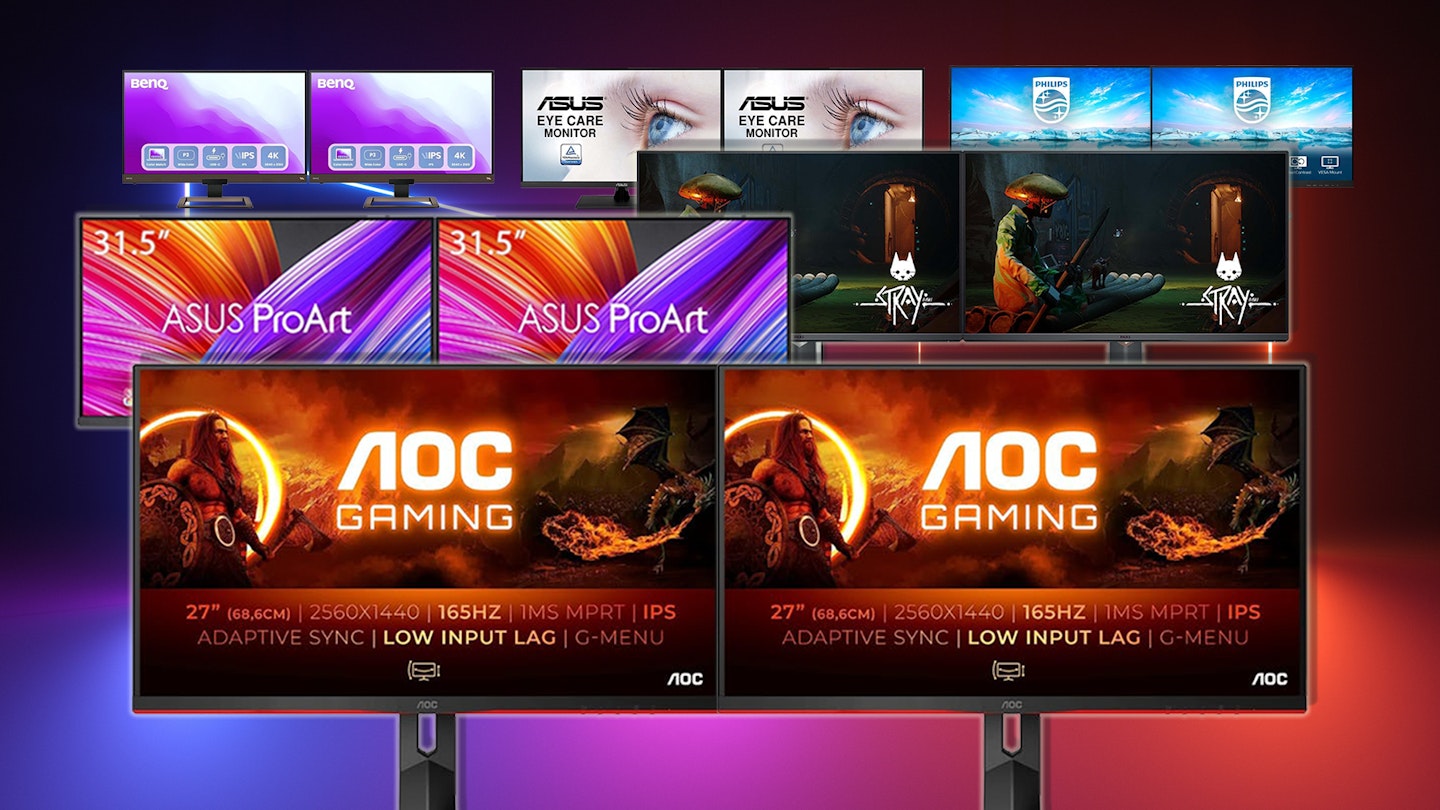What could be better than owning one of the best monitors for dual screens? Well, owning two of them – especially if they are also two of the best PC monitors your money can buy. In this article, you will discover the sheer power a multi-monitor setup can bring, with enhanced productivity and more flexibility. Oh, and did we mention that having a dual monitor setup looks seriously cool? With a sweeping vista and everything important at hand, you'll feel like you're flying your desk rather than sitting at it.
Best monitors for dual screens in 2025 at a glance
• Best overall monitors for dual screens: Dell G3223Q 32 Inch 4K UHD Monitor - View at Amazon
• Best budget monitors for dual screens: KOORUI 24 Inch Computer Monitor - View at Amazon
• Best 4K monitors for dual screens: BenQ EW3280U 32 Inch 4K IPS Computer Monitor - View at Currys
• Best gaming monitors for dual screens: AOC Gaming Q27G2S - 27 Inch QHD Monitor - View at Amazon
With a dual-screen setup, you instantly double your workspace and benefit from seeing several applications at once. Effortlessly write that business email on one screen, review your notes and check a spreadsheet on the other. Or, how about spreading those creative wings and having a huge Photoshop canvas open on a monitor for photo editing, with all of the tool panels on the other? Gamers could span both screens if their graphics card supports it or have their game on the first and streaming apps on the second.
However, you can't just buy two of any old screen. That's where our expert recommendations come in. We've grouped them into handy categories, including budget monitor options, so you have the right features to suit your needs. They include various screen sizes and resolutions, from 1440p monitors up to 4K. And we've included a jargon and buyer's guide. Read on to get that seamlessly streamlined twin monitor look - the best dual-screen monitors are up.
Please note: All prices are correct at the time of writing. Prices, stock and deals are subject to change without notice.
Best monitors for dual screens in 2025
Best overall monitors for dual screens

These are the best all-around options if you take the plunge and have two large screens on your desk. And that's especially true given that this is a 4K resolution IPS panel capable of 144hz. The specs are more than generous, and the price point is bang-on. The Dell build quality shines through, even with its fairly neutral looks. But this is where it works so well for a dual-screen setup. The bezel is nice and slim, with no odd shapes or protrusions, so they can be placed quite snugly together and look as close to a single screen as you can get out of two monitors.
Action movie and sports fans will love the addition of Freesync Premium Pro for tear-free motion and matched frame rates. Dell has even thrown in HDR for a wider colour palette and more detail. Connection-wise, you have some choices thanks to two HDMI ports and a DisplayPort. This is the ideal overall choice for anyone looking to double up their desktop.
Pros
- The thin bezel and small footprint make this ideal when paired with another
- 4K resolution and the 32" IPS panel make this a brilliant spec for detail and accuracy
- The inclusion of AMD Freesync Premium Pro also makes this great for gamers
Cons
- Rear-facing buttons are tidily placed, but some find them fiddly to use
| Resolution | 4K, 3840 x 2160 |
| Screen size | 32" |
| Screen type | IPS |
| Refresh rate | 144Hz |
| Response time | 1ms GTG |
| HDR | DisplayHDR 600 |
| Ports | DisplayPort, 2x HDMI 2.1, 3x USB, Headphone Jack |
| Colour support | 95% DCI-P3, 99% sRGB |
| Brightness | 600 nits (peak) |
| Viewing angle | 178° horizontal, 178° vertical |
- Customer review: "It's astonishing for the price. I really need 4K for the work I do, and I wanted HDR600 or better because I am sometime working in a brightly lit room. I also wanted high refresh rate and FreeSync/GSync, for the occasional gaming that I do. I was struggling to find something that achieved all those goals at once. But then Dell landed this model and it's perfect!"
Best budget monitors for dual screens
It’s not often that we see budget monitors that are designed and built well enough to warrant buying two of them. But this 24-inch Computer Monitor from KOORUI has a minimal bezel and a stand with a small enough footprint to use these in a dual display setup comfortably.
It’s a full-HD screen, too, with a more than respectable 75Hz refresh rate for smooth on-screen motion. To top it all off, there are even some built-in speakers. As long as you don’t expect too much from them, they’re a handy addition to any monitor. And, if you’re thinking of putting them onto a two-arm monitor stand, they have standard VESA mount holes in the back. If you want a dual monitor setup but don’t have room for two large screens, the KOORUI 24-inch monitor is an ideal budget buy.
Pros
- The IPS panel is a great inclusion for a budget monitor - better than VA for colours and less motion blur
- Good wide viewing angles - another bonus when working across dual screens
- Flicker-free tech work to keep visuals detailed with less eye strain
Cons
- A great budget buy at this price, but the 24-inch screens may be too small for some
| Resolution | 1920 x 1080 pixels (FHD) |
| Screen size | 24 inches |
| Screen type | IPS |
| Refresh rate | 75 Hz |
| Response time | 5 ms |
| HDR | No |
| Ports | 2x HDMI, 1x VGA |
| Colour support | 99% sRGB |
| Brightness | 318 Nits |
| Viewing angle | 178 degrees |
- Customer review: “The monitor is of good quality, and we're very happy with it. Plug and play, very easy to use, and a good size. Worth the money, and I couldn't ask for more.100% happy with it.”
Best dual-screen monitors for bright rooms

Apart from the fact that this BenQ EW3270U delivers 32 inches of 4K goodness, it also has a seriously impressive set of internal specs. Inside that modern and stylish design, you’ll find Freesync to keep motion nice and sharp, internal speakers and eye care features, too. We particularly like the thin bezel and sensible stand design – making this a brilliant option for a dual monitor setup.
But, it's one of the smarter features that caught our eye – a Brightness Intelligence sensor will react to the amount of ambient light in the room. So, if you struggle to use your computer in a bright room, this will adjust things for you. With a peak brightness of 268 nits, it’s not the brightest monitor on the market, but it should be able to cope with all but direct sunlight.
Pros
- The excellent Brightness Intelligence feature takes the hassle out of working in varying lighting conditions
- The 4K IPS screen is the ideal detailed spec for a 32-inch monitor
- The refined design has slim bezels - ideal when two are put together on the desk
Cons
- The stand only has tilt adjustments, so if you need more flexibility buy a monitor stand
| Resolution | 3840 x 2160 pixels (4K) |
| Screen size | 31.5 inches |
| Screen type | VA |
| Refresh rate | 60Hz |
| Response time | 4ms |
| HDR | Yes |
| Ports | 2x HDMI 2.0, 1x DisplayPort 1.4, 2x USB-C,Headphone jack |
| Colour support | 95% DCI-P3, 100% sRGB |
| Brightness | 268 Nits |
| Viewing angle | 178° |
- Customer review: “The monitor itself has been fit-and-forget for me with no regular tweaking required and flawless switching between sources. The colour is good and the brightness goes up high and down low. The stand is basic with a small tilt adjustment and no height or swivel and definitely no rotation options.”
Best home office monitors for dual screens

www.laptopoutlet.co.uk
As a dual-monitor option for general use and home office work, the ASUS VP32UQ Eye Care Monitor is a solid choice. Adaptive Sync is there for casual gamers, but the 60hz refresh rate will suit anyone working on a pair of these screens for any length of time. And on the subject of time, this is a flicker-free monitor with a blue light filter – anyone burning the midnight oil on two of these screens will have a comfortable time.
And, of course, there's the design – it's simple and solid, and the bezel is again excellent for close placement to a second one. There are some fantastic extras, though – such as HDR10 with multiple modes for even more colour depth. Let's not overlook the size either – two of these 4K 31.5-inch screens will bring your work into sharp focus with tons of space to spread out those spreadsheets.
Pros
- The excellent eye care features mean you can keep working with less eye strain
- The 4K 31.5-inch screen with HDR10 gives you the best spec for detail and colour accuracy
- The wide viewing angle is ideal for anyone sharing their screen with colleagues in the workplace
Cons
- The design may be a little plain for some
| Resolution | 3840 x 2160 |
| Screen size | 31.5-inch |
| Screen type | IPS |
| Refresh rate | 60hz |
| Response time | 4ms |
| HDR | HDR-10 |
| Ports | 1 x DisplayPort, 1 x HDMI |
| Colour support | 100% sRGB |
| Brightness | 350 Nits |
| Viewing angle | 178° |
- Customer review: "I bought two. Working from home the whole day I needed screens with a higher refresh rate than 60Hz, my eyesight has definitely improved, I use them only for work so I am not sure how they work for gaming (I have a dedicated gaming laptop), but if you are working from home, or mainly from home they are worth it."
Best curved monitors for dual screens

What could be better than one curved 32-inch screen? Well, two of them. Having two of these Philips 322E1C beauties next to each other will give you a sense of immersion and viewing comfort like no other. The specification is solid, with a Full-HD image on flicker-free 75hz panels. You also get Freesynch for tear-free motion, which is handy for watching TV or movies at various framerates.
An extra perk we like is small but important for any multi-monitor setup. The stand includes built-in cable management and a slot for cable storage. So, the sweeping curve of your dual monitor desktop won’t be ruined by errant wires.
Pros
- The incredible curved screen gives you more immersion and visual scope
- LED lighting adds a touch of high-tech ambience to your desktop
- Freesync means smoother tear-free fast motion for sports, games or movies
Cons
- A curved screen might not suit designers who prefer a flat workspace
| Resolution | 1920 x 1080 pixels |
| Screen size | 31.5 inches |
| Screen type | VA |
| Refresh rate | 75Hz |
| Response time | 4ms |
| HDR | No |
| Ports | HDMI, DisplayPort |
| Colour support | Unspecified |
| Brightness | 225 Nits |
| Viewing angle | 178° |
- Customer review: “Great size and great picture. Get the curved effect having them next to each other as well. Would buy again.”
Best design monitors for dual screens

The benefits of using two screens are probably most apparent for designers and creatives. The work can be spread across both screens with two monitors instead of one for maximum detail and comfort. Or, you could work on one screen and drag your tool panels and more onto the other one. That's where a pair of these 32-inch ASUS ProArt Display PA328QV monitors come in.
Perhaps more than most, designers need a large, reliable monitor that's easy on the eyes with above-par colour accuracy. If that's you, you won't go wrong with this. Calman validated, 100 per cent sRGB and Rec. 709 are here – but those wanting Adobe RGB will have to calibrate. The bezel is nice and slim, with some handy connectivity options. Add to that ASUS's Ultra-low Blue Light technology to protect your eyes; your creative work will never look better.
Pros
- The inclusion of Calman, RGB and Rec.709 standards means excellent colour accuracy
- The IPS panel is gorgeous - the right kind for anyone concerned with colour
- The eye care features and a wide viewing angle make this idea for collaboration sessions
Cons
- Some find the USB port position tricky
| Resolution | WQHD (2560 x 1440) |
| Screen size | 31.5-inch |
| Screen type | IPS |
| Refresh rate | 75hz |
| Response time | 5ms |
| HDR | HDR10 |
| Ports | DisplayPort, HDMI and earphone jack, plus USB hub |
| Colour support | Calman Verified 100% sRGB and 100% Rec. 709 wide colour gamut, Delta E < 2 colour accuracy |
| Brightness | 400 nits |
| Viewing angle | 178° |
- Customer review: "Impeccable colour calibration, good ergonomics. There are even speakers, but they're only fine for someone who doesn't need to listen to music. I already had independent speakers screen so I use them. I recommend this product."
Best dual-screen monitor for video editors
This BenQ PD3205U will work perfectly on a PC despite being aimed at Mac users. It is a larger screen than most, and that’s what makes two of them perfect for any buys video editor. You’ll be able to arrange your timelines, toolbars, panels and media with plenty of room left over.
Aside from the simple design and thin bezels, this BenQ packs some excellent technical credentials for creatives. Aside from sRGB and REC709 colour accuracy, this also has HDR10 – perfect for those editing with HDR output. And a brilliant Animation Mode allows more control over your images when you need it. One addition we love, on behalf of editors everywhere, is the Darkroom Mode, which will adjust the image for comfortable viewing in dark environments.
Pros
- Beautifully simple design and build means they'll sit together well in a professional setup
- HDR10 for high-end colour range - perfect for colour grading and more
- Animation mode is ideal for anyone who needs to tweak what they can see as they work
Cons
- The 60hz refresh rate is great, but anyone dealing with fast motion and higher framerates may want more
| Resolution | 3840 x 2160 pixels (4K) |
| Screen size | 31.5 inches |
| Screen type | IPS |
| Refresh rate | 60Hz |
| Response time | 5ms (GTG) |
| HDR | HDR10 |
| Ports | 2x HDMI 2.0, 1x DisplayPort 1.4, 2x USB-A 3.2 Gen 1, 1x USB-C 3.1 Gen 2 with 60W power delivery, Headphone jack |
| Colour support | 99% sRGB, 99% Rec.709 |
| Brightness | 315 Nits |
| Viewing angle | 178° |
- Customer review: “This monitor is, simply put, a truly excellent buy, if what you're after is exceptional image quality with QHD (2560x1440) resolution, combined with a robust frame and stand. For video/picture editing, the monitor offers excellent colour reproduction, real blacks and l guess more importantly for you guys, Rec.709 and SRGB 'factory calibrated' colour spaces.”
Best dual-screen monitor for the environment

www.currys.co.uk
If you’re environmentally-minded when looking to buy new tech, this ACER Vero RL272yii monitor is your – and the planet’s – best friend. It’s still a stunning 27-inch IPS panel with Full HD resolution and a 75hz refresh rate - so you won’t lose out on quality here. The green credentials come in the form of what it’s made of. Vero RL2 monitors are made from a mix of 85 per cent recycled plastic - and another 5% comes from plastic that would have been destined for the ocean.
It’s even 99 per cent RGB colour accurate, with a fast 1ms response time. As a quality monitor in a dual-screen setup, you won’t get much more ecological than this.
Pros
- The best monitor out there that uses a lot of recycled plastic
- 99% RGB colour accuracy for anyone into design
- A good 75Hz refresh rate is higher than expected and great for smooth visuals
Cons
- The design and build are a bit basic here and there
| Resolution | 1920 x 1080 Full HD |
| Screen size | 27 inches |
| Screen type | IPS |
| Refresh rate | 75Hz |
| Response time | 4ms |
| HDR | No |
| Ports | 2x HDMI 1.4, 1x VGA |
| Colour support | 95% sRGB |
| Brightness | 225 Nits |
| Viewing angle | 178° |
- Customer review: “Bought this monitor for a second screen for my laptop for uni work. Nice and clear, works perfectly for having multiple tabs open and is great for watching movies when relaxing. It's very good value and the fact its made from recycled plastic is a big plus. Good purchase.”
Best dual-screen monitor for laptops

It’s easy to buy two identical monitors and plug your laptop into them. But what if you want to take that dual-screen setup with you? That’s where the ARZOPA Portable Monitor S1 Table comes in. Looking very much like a large tablet computer, it’s a Full HD screen that gets its power from your laptop via a USB-C cable. And it’s no lightweight when it comes to the spec either. It’s an IPS panel, which means accurate colours and less motion blur, and is also anti-glare - perfect if you’re taking this out and about.
Naturally, this is super-lightweight, and at 15.6 inches, it will be a perfect match for most laptop screen sizes. Prop this up next to your laptop, and you’ll get all the advantages of a dual-screen setup wherever you go.
Pros
- A lightweight second screen that will fit into your laptop case - ideal portability
- The right size and height to sit next to most laptops neatly
- No power supply is needed, as it gets its power via the laptop's USB-C port
Cons
- You'll need a laptop with USB-C to provide the necessary power (or buy an adapter)
| Resolution | 1920 x 1080 Full HD |
| Screen size | 15.6 inches |
| Screen type | IPS |
| Refresh rate | 60Hz |
| Response time | 5ms |
| HDR | No |
| Ports | Mini HDMI, USB-C |
| Colour support | 95% sRGB |
| Brightness | 268 Nits |
| Viewing angle | 178° |
- Customer review: “Its image quality is good- not far off that on my laptop. It’s thin and light. The protective cover is neat and works well as a stand, in either portrait or landscape. The controls are easy to manage. The price was very fair. A good buy.”
Best gaming monitors for dual screens
Any gamer who has been around the monitor block a few times will know that AOC has an unparalleled reputation for great gaming gear. This 27-inch IPS screen runs at 165hz with a super-fast 1ms response time. Smooth and detailed gaming is guaranteed thanks to Nvidia G-Sync, and connection options include HDMI 2.1 and DisplayPort, so you will have 4K gaming running on either (or both) of these screens in a dual monitor rig.
Again, USB-C ports are here for high-power delivery and daisy-chaining extra peripherals. Believe it or not, this monitor even has reasonable in-built speakers. Another flexible addition is the USB hub and built-in KVM switch for hassle-free switching between two connected systems.
Pros
- The super-high refresh rate will suit all games and keep framerates stable
- The very low input lag means your gaming reactions will happen on screen without delay
- Extra game modes give value to gamers who like a bit more info and control
Cons
- It has G-Sync, but no Freesync - so check if your PC's video card supports it
| Resolution | 2560x1440 |
| Screen size | 27-inch |
| Screen type | IPS |
| Refresh rate | 165Hz |
| Response time | 1ms |
| HDR | No |
| Ports | 2x HDMI 1.4, 1x DisplayPort 1.2, VGA |
| Colour support | Not specified |
| Brightness | 315 Nits |
| Viewing angle | 178° |
- Customer review: “ I was extremely happy both with the build quality, easy setup, loads of settings to play with picture quality is outstanding, and the fps never drops below 120 on Xbox series X, and I’m looking forward to plugging it into a gaming PC!”
Best monitors for dual screens in 2025: Buyer's guide
Ignore the specs, look at the design
As extremely rare as it is for us to say that, in this case, it's true. Not every monitor is designed to play nice with its nearest and dearest. It might be a 4K monitor endowed with the sort of screen specs you'd expect to see on the bridge of the Starship Enterprise, but if the bezel is too wide, that will make for an ugly duo. Remember: when the two screens are pushed closely together, that black plastic bezel that looked okay on its own is now doubled - and it's right in the middle of your twin-monitor setup.
So, look carefully at the case and bezel design before you buy. Pay special attention to the stand unless you're going for a wall or arm desk mount. On some monitors, the legs can splay out quite far; they shouldn't collide when two are next to each other, but if you like a more extreme angle between the screens, you may have a problem. The best dual-screen monitors will minimise bezels and have practical stands and neat cable management.
Measure up
Yes, we know - this is something every seasoned computer user will already have in mind. However, the best of us can get tripped up when ordering two large screens that need to sit together on one desk. Bear in mind the depth needed by larger stands and the width of the actual screens - they might overshoot the edges of your desk, making things difficult in smaller rooms or spaces.
And on that note, you may need to look at how deep your desk is. If it's anything less than 600mm, you should carefully plan where the screens will sit. Then, most importantly, gauge how far away you'll want to sit. Two screens rather than one will mean you'll naturally want to be able to take in both screens without excessive head-turning - especially if these are monitors for working from home - and that usually means being seated a little further away than normal.
Check your system
Since monitors transcended from analogue connections like VGA to digital ones like HDMI, almost every modern display will have more than two HDMI ports available. But, regarding computers or all brands, the presence of two compatible ports doesn't mean the graphics card can output to two screens at once.
Some PCs have an HDMI port from the motherboard's onboard video input on the rear panel. Often, if the system is fitted with a dedicated graphics card, that original onboard port will be rendered useless. That means you need to inspect your graphics card and ensure it has two digital ports such as HDMI, DisplayPort, DVI (although that will be limited to lower resolutions) or the latest USB-C connection.
Check your monitor's connections
Having identified which monitor ports you have available on your system, you'll need to make sure your chosen monitor has inputs to match. Thankfully, you can mix and match connection types - as long as they support the same resolution as each other.
In other words, if your graphics card has one HDMI and one DisplayPort, each of these will support a range of high resolutions. So, you could connect one monitor via HDMI and the other via DisplayPort. If your monitor doesn't have DisplayPort but does have a second HDMI, you can use DisplayPort to HDMI adapters. Thankfully, these cable types are fully compatible.
A quick guide to video connections
If you're only just dipping a toe into the world of dual screens and aren't sure what to look for, always go for the one that supports the highest resolution. Here's a visual guide to common PC video connections (source: Wikipedia):
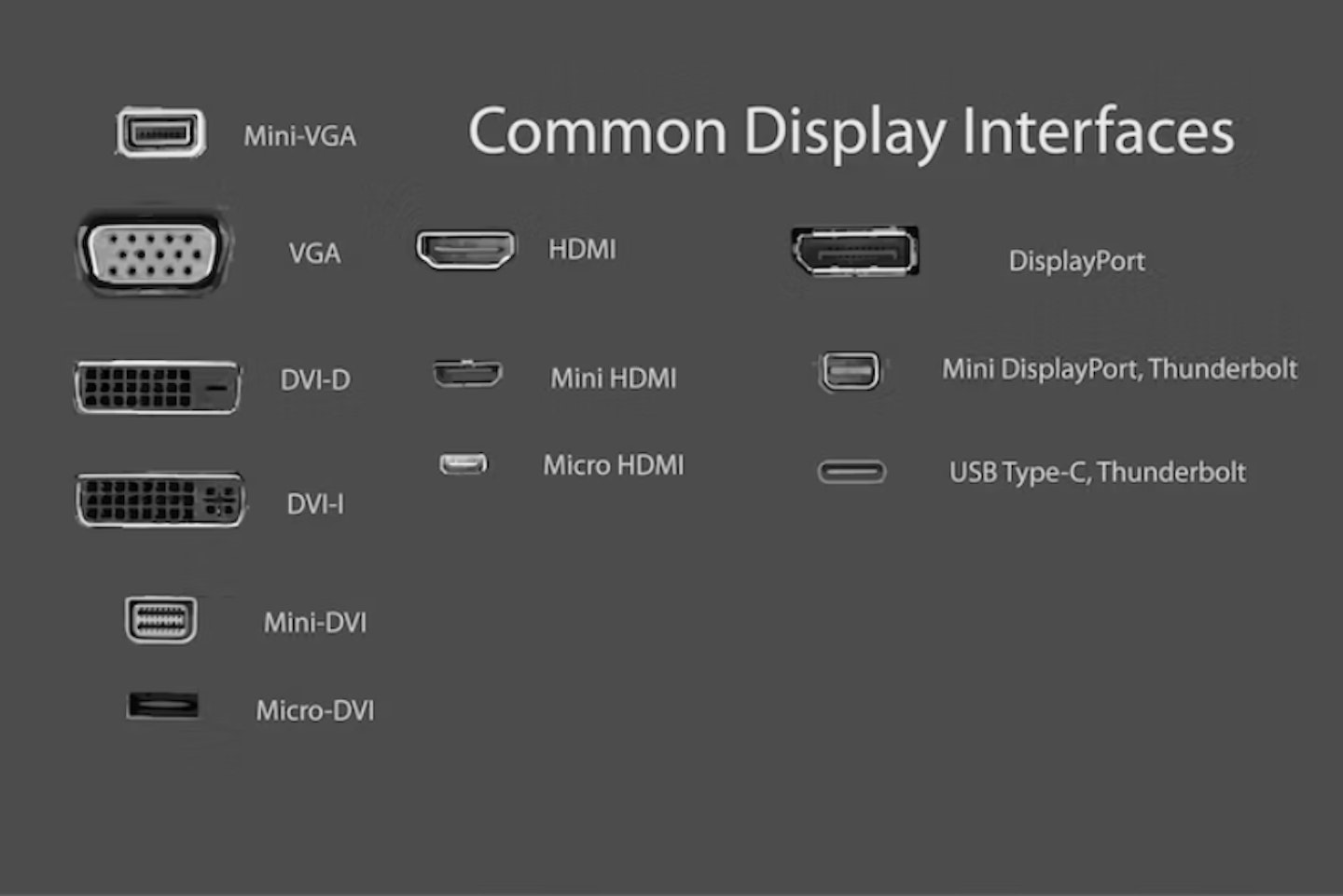
Best monitors for dual screens in 2025: FAQs
Are dual screens worth it?
Depending on how much you're willing to spend - yes, more is more when it comes to screens. As long as you consider your needs and buy wisely (and can physically fit the dual screens onto your desk), you'll see an immediate benefit from having more than one monitor. And that's, Did we mention that they look cool? Oh, yes we did.
Can I use two different monitors in a dual-screen setup?
Yes, if your computer has video output ports that can connect to those screens. But bear in mind that, aside from looking a little less neat and attractive, using two screens of different designs and screen sizes can be very jarring to use.
For instance, you could hook up a 28-inch monitor that runs at 4K resolution and a second 26-inch monitor that runs at full HD. It'll work, but the different resolutions at play will be a nightmare to use. The scaling will be different, and you'll probably have eye strain from hopping between the different picture and panel qualities. So, if you absolutely have to use two different screens, at least always match the resolutions.
What graphics card do I need for dual screens?
Most modern dedicated graphics cards will have more than one digital video output, possibly more than four. At the very least, even a budget graphics card (or some onboard video cards) is likely to have two - even if one is HDMI and the other DisplayPort. As mentioned above, as long as your card can output video from both ports simultaneously and at the same resolution, you're all-set.

Best monitors for dual screens in 2025: Jargon buster
Resolution
Resolution is the number of pixels on a display, expressed as height x width. The greater the number of pixels, the sharper the detail of the image. Some of the more common ones are below, but for a more comprehensive view, read our guide to TV and monitor resolutions.
HD = 720p - 1280 x 720 pixels
Full HD = 1080p - 1920 x 1080 pixels
Quad HD (QHD) = 1440p - 2560 x 1440 pixels, often referred to as 2K
4K UHD = 2160p - 3840 x 2160 pixels, also referred to as ‘Ultra HD resolution’
IPS panel
IPS panels (In-Plane Switching) are used in TVs and smartphones. They're more costly but generally have great colour ranges than standard TN panels. They can be an excellent choice for designers and gamers; gamers should be happy to hunt down an IPS panel with a high enough refresh rate and low enough response time though.
VA panel
VA panels, or Vertical Alignment panels, are a hybrid of both IPS and TN panels. They offer great colour and high refresh rates but sometimes suffer from motion blur or smearing. They're best suited to static office-type applications.
TN panel
TN, or Twisted-Nematic, are the most common panel and easily the cheapest. But they're still capable of reaching incredible refresh rates, with less than 1ms response times. Considering those low response times, gamers should get on well with this type of panel.
QLED / OLED / Mini LED
These are the new kids on the block in terms of base panel technology. Unlike the three above, which are generally based on LED panels, these three are new. They still support identical resolutions, but each has a new LED-based approach.
OLED display tech means that each organic LED pixel provides its own illumination. Known for its high contrast ratio and lighting precision, QLED uses tiny quantum dots instead of organic LEDs. It offers enhanced brightness and colour. Mini LED displays combine the best to the two above, but with more light bleed. What you prefer is up to you.
HDR
All monitor buyers will benefit from a screen that supports HDR - or High Dynamic Range. Contrast levels are improved, but the main gain here is the vastly wider colour palette than standard screens. With over one billion colours to display, HDR10 and its cousin HDR10+ will take your monitor to the next level.
Refresh rate
Refresh rate is to a PC monitor what frames per second is to film. The higher the refresh rate, the smoother the image – low refresh rates can make fast-paced displays appear to jump, stutter and jolt. The refresh rate is measured in Hertz (Hz).
60Hz is great for most situations, including movies, but gamers may want to look for much higher rates such as 144Hz. For the rest of us, a faster refresh rate will make on-screen menus look smoother and also help maintain detail and minimise motion blur with fast-moving action like sports and movies.
Chris Duffill is a Tech Product Writer for What's The Best. His background includes writing, editorial, marketing, design, video production and photography.
He specialises in home entertainment and audiovisual tech, including speakers, amplifiers, turntables, streaming media players, and TVs. He is also one of our resident experts in computing (PCs, tablets, smartphones, smartwatches), DSLR photography and all kinds of digital cameras. He also writes about retro gaming, game consoles and various electronic gadgets. If it plugs in, lights up or makes a noise, he’ll write about it.
Subscribe to the What’s The Best Newsletter to keep up to date with more of the latest reviews and recommendations from the rest of the What’s The Best team.