Your MacBook Pro isn’t exactly known for having a poor screen, but there’s no beating one of the best monitors when it comes to extra workspace and higher resolutions. Offering everything from eye care features and professional colour accuracy to 4K resolution, adding a gorgeous new monitor for MacBook Pro to your setup can improve your productivity and enhance your workflow.
And great monitors don’t have to cost the Earth, either. Depending on the size you’re looking for, there are some truly capable monitors out there. No matter how deep your pockets are, all of our picks below will still provide an effective upgrade over the standard MacBook Pro screen. So, whether you’re looking for the best monitor for working from home or a large professional screen for creative work, your life is about to get a lot easier.
Best monitor for MacBook Pro in 2024 at a glance
• Best overall monitor for MacBook Pro: Dell S2722QC 27 Inch 4K Monitor - View at Amazon
• Best budget monitor for MacBook Pro: KOORUI 27 Inch 4K Computer Monitor - View at Amazon
• Best 5K monitor for MacBook Pro: Apple Studio Display - View at Amazon
• Best 4K monitor for MacBook Pro: ASUS ProArt Display PA329CRV Professional Monitor - View at Wex
But, whereas a typical budget PC monitor is likely to favour HDMI connections, depending on its age your MacBook Pro will probably prefer Thunderbolt or DisplayPort monitor connections. Yes, you’ll have an HDMI port going spare, but Thunderbolt connections are particularly good for higher resolutions – going up to 6K. Thankfully, with all this jargon going on, we’re here to help with a buyer’s guide and some FAQs at the end of the article.
So, whether you need a great 4K monitor to enjoy your movies on, or a spacious ultrawide monitor to really spread out on, we’ve gathered the best of them right here. The best monitor for MacBook Pro will transform your computing experience, so let’s take a closer look at what’s on display.
Best monitor for MacBook Pro in 2024
All prices are correct at the time of writing. Prices, stock and deals are subject to change without notice.
Best overall monitor for MacBook Pro
 Credit: Dell
Credit: DellFor us, this Dell S2722QC delivers most of the features you’ll be looking for if you want a sizable, but not overly large, upgrade from your MacBook display. Firstly, it’s a 27-inch panel running at 4K – so you can enjoy more resolution at a decent size. There’s no support for HDR, but given that the majority of everyday users won’t need it, and the sensible pricing, it’s a concession worth making. Secondly, and super-useful for Mac owners, is the inclusion of USB-C – so you can benefit from a simple connection that will also charge your laptop via the monitor.
Last but not least, for a non-Apple device, we think the general aesthetic of this Dell is a good match for the MacBook. So, your desktop will look like it’s had the upgrade your Mac deserves.
Pros
- The 4K screen is a meaningful upgrade over the MacBook display
- The USB-C connection makes for a tidy setup that supports power for MacBook charging
- The simple design and silver stand is a good match for the MacBook
Cons
- Internal speakers are okay in a pinch, but you may want a soundbar or USB speakers instead
| Resolution | 3840 x 2160 pixels (4K UHD) |
| Screen size | 27 inches |
| Screen type | IPS |
| Refresh rate | 60Hz |
| Response time | 4ms |
| HDR | Not supported |
| Ports | 2x HDMI 2.0, 1x USB-C - Power Delivery,, 2x USB 3.2, 1x Audio line-out |
| Colour support | 99% sRGB |
| Brightness | 311 Nits |
| Viewing angle | 178° |
Best budget monitor for MacBook Pro
 Credit: Koorui
Credit: KooruiKOORUI has carved out quite a name for itself when it comes to affordable but highly regarded displays. This 27-inch model may have something of a basic look and feel, but the key features are impressive. It’s 4K with HDR10 support – all those extra colours are going to look great. There’s a DisplayPort connection as well as HDMI, and the 60Hz refresh rate will keep things looking smooth and detailed. It’s an IPS panel too – although the backlight can be a little aggressive sometimes, so if you’re an avid movie watcher, you might want to look for a more costly model.
That said, the wide viewing angle and overall feature set on offer here, which includes loads of modes for adjusting the image for eye care and more, we think it’s a bit of a steal.
Pros
- Hard to find a better-value 27-inch monitor with a 4K resolution
- Supports HDR10 for extra colour range
- Great pre-set modes and eyecare features for adjusting the image
Cons
- The backlight isn’t as refined as some others
| Resolution | 3840 x 2160 pixels |
| Screen size | 27 inches |
| Screen type | IPS |
| Refresh rate | 60Hz |
| Response time | 4ms |
| HDR | HDR10 |
| Ports | 2x HDMI 2.0, 1x DisplayPort 1.4, 1x Audio In, 1x Headphone Jack |
| Colour support | 90% DCI-P3 |
| Brightness | 268 Nits |
| Viewing angle | 178° |
Best 5K monitor for MacBook Pro
 Apple
AppleWhen it comes to a great aesthetic match for your MacBook Pro you’re not going to get much better than the Apple Studio Display. Sporting an awe-inspiring 27-inch 5K Retina screen, this monitor not only looks the part - it brings visuals to life with breathtaking clarity and precision. With a resolution of 5120 x 2880 pixels and some excellent colour accuracy credentials, this is the cutting-edge monitor of choice for many professionals.
Our only minor gripe is the 60Hz refresh rate - but given that this is aimed at creative professionals rather than gamers, it’s more than good enough for editing video or scrolling through documents. And if you are using this for audio-visual work, or just entertainment, it has six speakers inside with Spatial Audio for immersion. As you’d expect, connectivity options are very good - with three USB-C ports and one Thunderbolt 3 port. That means that you can make use of power delivery and daisy-chaining other devices for a streamlined desktop setup. All in all, this display merges high-end 5K performance with Apple’s trademark design and build. It’s a thing of beauty.
Pros
- Exceptional 5K resolution enhances detail and clarity for visual content
- True Tone and P3 wide colour gamut plus HDR offer vivid, accurate colours
- Built in six-speaker system delivers rich, immersive audio quality
Cons
- Lacks high refresh rate options for high-speed visuals like gaming
| Resolution | 5K (5120 x 2880) |
| Screen size | 27 inches |
| Screen type | Retina display |
| Refresh rate | 60Hz |
| Response time | Not officially specified by Apple |
| HDR | HDR10 |
| Ports | Three USB-C ports, one Thunderbolt 3 port |
| Colour support | Wide color (P3) |
| Brightness | 600 Nits |
| Viewing angle | 178° |
Best 4K monitor for MacBook Pro
 Credit: Asus
Credit: Asuswww.wexphotovideo.com
Although many of the screens on our list support 4K resolution, not many of them do it at this scale and with this many enhancements for colour range and accuracy. If you’re all about detail and having a display that’s a good deal larger than your humble MacBook Pro, the ASUS ProArt PA329CRV is it. The solid build quality offers a great cosmetic match for any Apple device.
This may tick several of the boxes that will appeal to creatives, but for us, it’s the size and overall quality of the image that really count. It makes this the perfect large monitor for simply watching and enjoying digital entertainment in glorious 4K detail.
Pros
- A beautiful 4K screen with excellent HDR vibrancy - ideal for creatives or movie fans
- All that 4K goodness is delivered with amazing colour accuracy, thanks to 98% DCI-P3, 100% sRGB and Calman Verification
- The USB-C port makes for a tidy setup with power delivery for your laptop
Cons
- Despite HDR 400 being a step up from the norm, we would have liked to see HDR10 support for those who need it
| Resolution | 3840 x 2160 pixels |
| Screen size | 31.5 inches |
| Screen type | IPS |
| Refresh rate | 60Hz |
| Response time | 4ms |
| HDR | HDR 400 |
| Ports | 1x USB-C (DP Alt Mode, 96W Power Delivery), 2x DisplayPort 1.4, 2x HDMI 2.0, 1x USB-A 3.2 Gen 1, 1x 3.5mm headphone jack |
| Colour support | 98% DCI-P3, 100% sRGB, Calman Verified with Delta E < 2 |
| Brightness | 311 Nits |
| Viewing angle | 178° |
Best MacBook Pro monitor for photo editing
 Credit: BenQ
Credit: BenQwww.currys.co.uk
All serious or budding photographers will have used their MacBook Pro for image editing and fine-tuning their shots. But imagine doing that on a 32-inch 4K display with some serious colour accreditations. Accuracy is everything with editing photos, so this monitor carrying 95% DCI-P3, 100% sRGB and 100% Rec.709 will give you total colour grading confidence. It comes with a Hotkey Puck too – a handy little device to make your common functions even easier to reach; it’s also a KVM switch if you’re using the monitor across two systems.
Elsewhere, the USB-C connection affords power delivery, but the BenQ also has Thunderbolt 3 – ideal for any modern MacBook. And long hours of editing won’t take its toll on your eyes, thanks to flicker-free, anti-glare and low blue light features. Best of all for anyone who needs it is the support for HDR10 - so you’ll have control over more than a billion colours. Dedicated Mac software – Display Pilot – also gives you even more control.
Pros
- A stunning 4K panel in terms of accuracy of colour
- Both Thunderbolt and USB-C connections give you several convenient setup options with your MacBook
- Comes with a Hotkey Puck to streamline your workflow from the desktop
Cons
- Despite being rated at a healthy 300 nits in typical use, some users who prefer very high brightness levels may want to look elsewhere
| Resolution | 3840 x 2160 pixels |
| Screen size | 31.5 inches |
| Screen type | IPS |
| Refresh rate | 60Hz |
| Response time | 5ms |
| HDR | HDR10 |
| Ports | 2x HDMI 2.0, 1x DisplayPort 1.4, 1x Thunderbolt 3 (PowerDelivery 85W, DisplayPort Alt Mode, Data), 1x USB-C (downstream; data), 3x USB-A (downstream), 1x Audio Out, 1x Mini USB |
| Colour support | : 95% DCI-P3, 100% sRGB, 100% Rec.709 |
| Brightness | 300 nits (typical) |
| Viewing angle | 178° |
Best MacBook Pro monitor for video editing
 Credit: Viewsonic
Credit: ViewsonicThere’s no doubt that the MacBook Pro is one of the best laptops for video editors thanks to the stellar hardware on offer. So, why not double it up with this ViewSonic VP3256-4K 32-inch screen? Much like our monitor recommendation for photo editing, this one comes with a huge range of colour accreditations – from Pantone to 100% sRGB gamut coverage, 95% Adobe RGB and Delta E<2 accuracy. And, the 32-inch IPS panel is ideal for spreading out all of your editing timelines, toolbars and panels. There’s even blue light filtering and a flicker-free image to keep you working in comfort.
Lastly, if you’re going to be editing any HDR footage, the support for HDR10 is there too. Overall, this is a real performer when it comes to editing in 4K HDR and more besides.
Pros
- A stunningly clear 4K panel with accurate colours
- HDR10 support means you can edit your HDR footage and adjust colours with confidence
- The slim bezel and 32-inch screen gives you a clutter-free workspace
Cons
- Given the impressive specs, the design is a little plain
| Resolution | 3840 x 2160 pixels |
| Screen size | 32 inches |
| Screen type | IPS |
| Refresh rate | 60Hz |
| Response time | 4ms (GTG) |
| HDR | HDR10 |
| Ports | 2x HDMI 2.0, 1x DisplayPort 1.4, 2x USB-A 3.2 Gen 1, 1x USB-C (60W power delivery), 1x Audio In, 1x Earphone Jack |
| Colour support | 95% DCI-P3, 100% sRGB |
| Brightness | 311 Nits |
| Viewing angle | 178° |
Best ultrawide monitor for MacBook Pro
 Credit: BenQ
Credit: BenQBenQ makes it back onto our list thanks to the sheer size, quality and scope of this PD3420Q Designer ultrawide monitor. At 34 inches from corner to corner, that extra width is really useful for anyone who wants to display several documents or projects on screen at once – while keeping everything readable and usable. Like its other Designer Monitors, this one comes with a desktop Puck for easy access to common functions.
Much like the other designer-centric monitors, there are great colour accuracy features here. But here the 3440 x 1440 pixels on offer really deliver a stunningly broad workspace. Even better, its M-Book mode means you get Mac-compatible colour matching. Plus, the ergonomic stand features are excellent - with great height, tilt and pivot controls to keep you working in ultrawide comfort.
Pros
- A huge workspace in a single screen is ideal for anyone who doesn’t quite need a dual-screen setup but needs a little more room
- The excellent colour accuracy and Mac-compatible colour matching mean this will be a great match for your MacBook Pro display
- USB-C and DisplayPort connections mean lots of setup flexibility
Cons
- Quite a chunky design and build compared to some others
| Resolution | 3840 x 2160 pixels |
| Screen size | 34 inches |
| Screen type | IPS |
| Refresh rate | 60Hz |
| Response time | 5ms (GTG) |
| HDR | HDR 400 |
| Ports | 2x HDMI 2.0, 1x DisplayPort 1.4, 1x USB-C (65W power delivery, DisplayPort, data), 2x USB-A 3.2 Gen 1, Headphone jack |
| Colour support | 98% P3, 100% sRGB, 100% Rec. 709, Delta E ≤ 3 |
| Brightness | 311 Nits ( 356 Nits peak in HDR mode) |
| Viewing angle | 178° |
Best ultrawide 5K monitor for Macbook Pro
 LG
LG Apple are not the only brand on the block when it comes to bleeding-edge 5K monitors. The LG 40WP95CP-W UltraWide 5K2K UHD Curved Monitor is a real contender for the Apple Studio Monitor’s crown. And it’s easy to see why - with an expansive 40-inch curved display on offer. If you like the idea of more screen space and visual immersion but don’t want to have a dual-screen workspace, this is an ideal option. With a stunningly impressive 5120 x 2160 resolution and IPS screen with 98% DCI-P3 colour gamut, multitaskers and creative professionals will love the accuracy and productivity boost they’ll get from this.
The monitor boasts a smooth 72 Hz refresh rate, ensuring fluid motion during video editing or casual gaming. It also has a good variety of ports, including Thunderbolt 4 / USB-C for rapid data transfer and charging. This monitor also has great adjustability, allowing for height, swivel and tilt - essential when using a monitor this large. The only obvious downside to this monitor is the sheer size of it - so measure up before you buy.
Pros
- UltraWide 5K2K resolution enhances productivity and workflow
- Curved design offers immersive viewing and reduces eye strain
- USB-C connectivity simplifies setup with a single cable for display and power
Cons
- The large dimensions may not fit smaller desks
| Resolution | 5120 x 2160 (5K2K) |
| Screen size | 40 inches |
| Screen type | Nano IPS |
| Refresh rate | 72Hz |
| Response time | 5ms |
| HDR | HDR10 |
| Ports | Thunderbolt 4, HDMI, DisplayPort, USB-C |
| Colour support | 98% DCI-P3 |
| Brightness | 300 cd/m² |
| Viewing angle | 178° |
Best MacBook Pro monitor for dual-screen setups
 Credit: AOC
Credit: AOCWhile it’s true that all monitors with the right connection types can be plugged into a MacBook Pro for a dual-screen setup, not all of them are as well designed for that as this one. The AOC 27V5CE may only be a full-HD resolution model, but it’s ideal for pairing up with another for a huge two-monitor desktop. The extra thin bezel means you can place them edge to edge for a seamless look. Also, as this has a slim build, they’re ideal for mounting onto a dual monitor stand - freeing up even more of your precious desk space.
Spec-wise, you have a clear IPS panel running at an excellent 75Hz for smooth on-screen motion with plenty of colour detail. But it also comes with USB-C – ideal for a dual-screen setup as you can simplify your cable run to keep things tidy.
Pros
- A sensibly sized solidly built screen with thin bezels - ideal for a dual-monitor setup
- The minimalist design means having two won’t overpower your desktop
- USB-C with power delivery reduces your desktop cable clutter
Cons
- Only Full-HD resolution and no HDR, so fine for office work but not detailed enough for pro creatives
| Resolution | 1920 x 1080 pixels (FHD) |
| Screen size | 27 inches |
| Screen type | IPS |
| Refresh rate | 75Hz |
| Response time | 1ms |
| HDR | Not supported |
| Ports | 1x USB-C with DP alt mode and 65W Power Delivery, 1x HDMI 1.4, 4x USB 3.2 Gen 1, 1x Headphone jack |
| Colour support | 122% sRGB, 104% Adobe RGB |
| Brightness | 268 Nits |
| Viewing angle | 178° |
Best portable monitor for MacBook Pro
 cocopar
cocoparYes, the MacBook Pro display is hard to beat – but if you’re not looking to compete with it, but just need a bit more room to work with while you’re out and about, this is ideal. The cocopar USB-C Portable Monitor is just that – taking its power from the USB-C port of the MacBook. Not only does that make for an easier setup, but it also makes this a super-portable solution. Even better, if you don’t have USB-C, it has mini HDMI, too – but you will need to find another power source.
We particularly like the general look and feel of this monitor, too. It sits well next to a MacBook and at a sensible well-matched height. For extra workspace on the move, it’s an excellent affordable companion.
Pros
- A very simple design and build means it’ll connect easily and not clash with your MacBook
- Thin, lightweight and solidly built - take it anywhere
- Dual USB-C ports mean you can connect this to the MacBook and still have a spare port for other peripherals
Cons
- It doesn’t have its own rechargeable battery, so if you don’t have USB-C you’ll need an alternative portable power source or access to mains
| Resolution | 1920 x 1080 pixels (FHD) |
| Screen size | 15.6 inches |
| Screen type | IPS |
| Refresh rate | 60Hz |
| Response time | 5ms (GTG) |
| HDR | Not supported |
| Ports | 2x USB-C, 1x Mini HDMI |
| Colour support | 95% sRGB |
| Brightness | 268 Nits |
| Viewing angle | 178° |
Best office monitor for MacBook Pro
 Credit: Philips
Credit: Philipswww.currys.co.uk
When we look for any monitor for office use, we always prioritise the panel quality and eyecare features. This model from Philips – the 278E1A – delivers on both counts. At 27 inches it’s the ideal size for the average office setup, perfect for documents, spreadsheets and presentations. It’s also 4K resolution and an IPS panel – always a plus for any screen that’s going to see hours of use. Added built-in speakers also give a bit more flexibility of use too.
And on the subject of long working sessions, Philips are masters when it comes to flicker-free and other eye-care features that keep you working longer in more comfort. Low blue mode is the highlight - as it’ll defeat the major culprit behind eye strain. Philip’s Ultra Wide-Colour technology, and SmartContrast for deeper blacks also brings vibrancy and clarity to the image. It also has a good wide viewing angle, so you can share your work with colleagues easily.
Pros
- A wide range of excellent eye-care features and image enhancements to improve comfort while you work
- The 4K resolution and IPS panel lend themselves to detail and clarity - a plus for those long working hours
- A classy design and solid build - will look great in any office environment
Cons
- The stand design means it sits proud of the screen by some distance, so consider this if you have a smaller workspace
| Resolution | 3840 x 2160 pixels |
| Screen size | 27 inches |
| Screen type | IPS |
| Refresh rate | 60Hz |
| Response time | 4ms (GTG) |
| HDR | Not supported |
| Ports | 1x DisplayPort 1.2, 2x HDMI 1.4 |
| Colour support | 109% sRGB |
| Brightness | 311 Nits |
| Viewing angle | 178° |
Best curved monitor for MacBook Pro
 Credit: Samsung
Credit: SamsungMost MacBook Pro users will be used to working inside the constraints of a flat, smaller screen – but not with this 32-inch curved model from Samsung. Aside from the refined Samsung looks and solid build, this has to be seen to be believed – as the curved display runs in 4K. The level of immersion is huge – whether you’re enjoying entertainment or working on several documents at once. The curve facilitates the way our eyes naturally work, meaning less neck and eye movement for more comfort.
Although this doesn’t come with a USB-C connection, it does have both HDMI and DisplayPort for plenty of MacBook connection options. One nice addition for anyone who works across two systems is the Picture-By-Picture mode, which lets you split the screen between two devices. All in all, you won’t find a more immersive 4K screen – thanks to that curve.
Pros
- The 4K resolution really takes the curved presentation to the next level - very immersive
- A massive field of view that supports a more natural seating and viewing position
- Legendary Samsung build quality and design - it really looks the part
Cons
- No HDR support so not ideal for colour-concerned creatives
| Resolution | 3840 x 2160 pixels |
| Screen size | 32 inches |
| Screen type | VA |
| Refresh rate | 60Hz |
| Response time | 4ms (GTG) |
| HDR | Not supported |
| Ports | 2x HDMI, 1x DisplayPort, 1x Headphone Jack |
| Colour support | 103% sRGB |
| Brightness | 225 Nits |
| Viewing angle | 178° |
Best monitor for MacBook Pro in 2024: Buyer’s guide
What kind of MacBook user are you?
It’s always a good idea to buy based on what you use your MacBook for the most. Apart from screen size, identifying your needs is your first step.
General office work
Long hours staring at spreadsheets or documents can take its toll, so look for a display with eye care features. Low blue light and flicker-free technologies make longer sessions much easier on the eye, keeping you working for longer. Also look for a screen with a nice, wide viewing angle if you’re planning on sitting alongside someone else for a presentation or just to share your content. Also, in terms of size, a 27-inch monitor is probably ideal here.
Whether that’s on the commute or just when working remotely away from your usual office, if you like a second screen to sit alongside your MacBook, a portable monitor might be a great solution too.
Design and creative work
If you’re a budding designer or professional creative, you’ll need great colour accuracy and a large screen to support your workflow (not to mention all of your apps and toolbars). Depending on the colour space you’re working in, you could find monitors that adhere very well to sRGB, P3 and a number of factory-calibrated standards like Calman Verified. You’ll probably want 4K resolution too, and possibly HDR (High Dynamic Range) to handle your high-res photography and video.
Depending on your space, we recommend a 32-inch monitor with excellent viewing angles to support showing your work to others. That’s particularly true for anyone looking for a monitor for photo editing And, in terms of panel tech, go IPS - it handles colour and motion particularly well. Or, if you have the budget, there are some expensive mini LED-based monitors out there that offer best-in-class colour accuracy.
Entertainment and media
If you’re using your MacBook Pro for movies, streaming TV or other visual media, we recommend a 4K monitor with a screen that’s 32 inches or more. You might also want HDR support for colour accuracy with supported content. Built-in speakers are often not up to the job no matter how much you spend, so budget for a soundbar or similar.
Pay attention to monitor connection types
Most MacBook Pro models from 2021 onwards have a number of Thunderbolt ports and at least one HDMI port. Older MacBook Pros may have DisplayPort instead. So, when buying a monitor for MacBook Pro, always plan ahead and see if you’ll need an adapter – such as a Thunderbolt to DisplayPort one.
Thankfully, most monitors – even budget ones – have enough modern connection types to work fine with your MacBook Pro. The only slight complication is if you’re planning on a dual-screen monitor setup. Your MacBook is likely to only have one HDMI port – so buying two monitors that only output via HDMI will definitely mean you’ll need an HDMI to Thunderbolt (or DisplayPort) adapter.
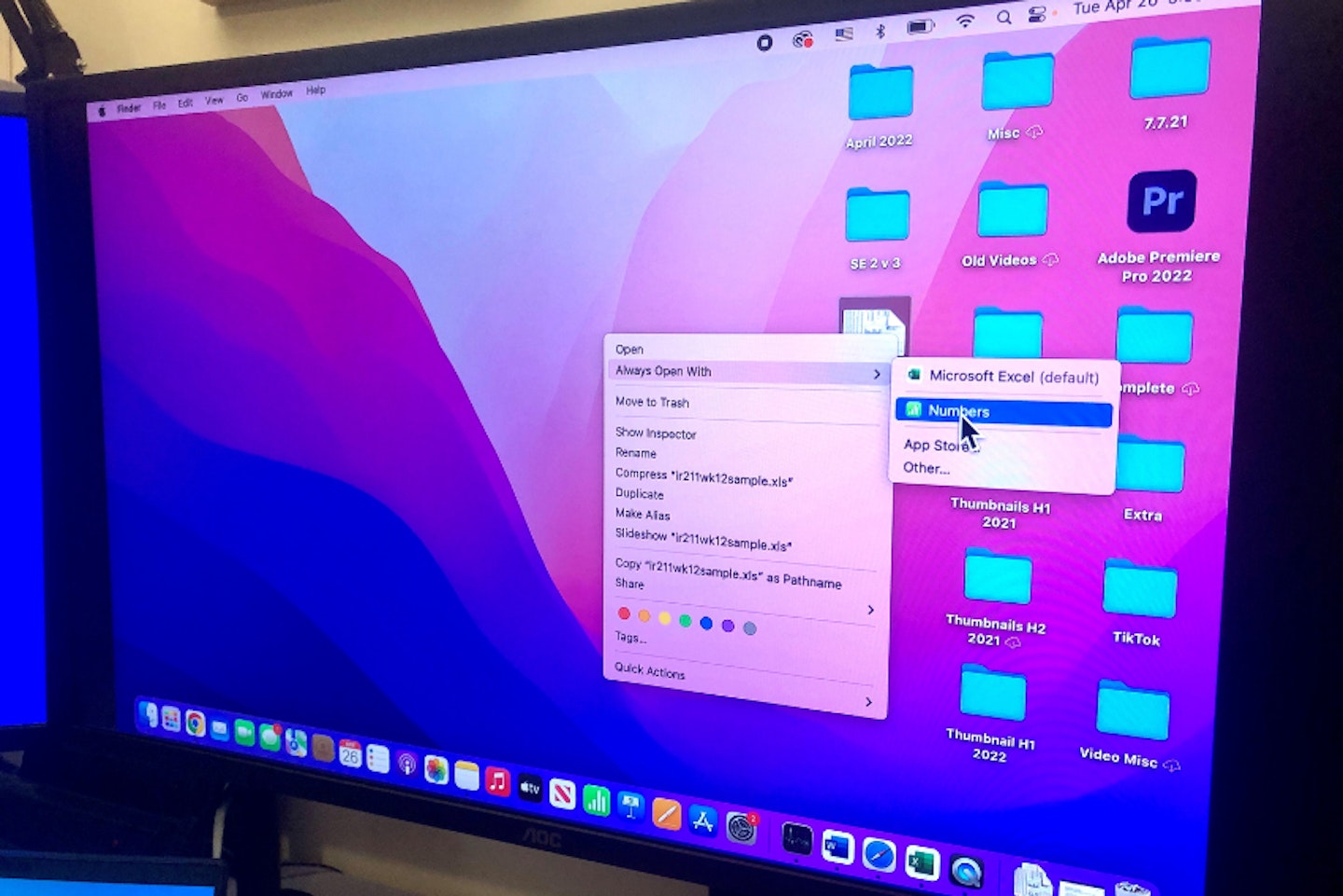
Best monitor for MacBook Pro in 2024: FAQs
Is a monitor for MacBook Pro worth it?
For all but those on the commute or short on space, an external monitor can really make your MacBook Pro feel like a much more substantial computer. It has the power and performance, so why not enjoy all of that on a second larger screen? But, the decision to get a monitor to complement your MacBook is still down to your needs and budget.
As our list shows, there are plenty of great monitors for MacBook Pro that deliver a great quality image for very little outlay. In the case of 4K monitors, those are always an upgrade – as the MacBook Pro’s own display isn’t capable of that resolution. But, it will deliver 4K to an external monitor.
Can MacBook Pro support two monitors?
Yes – but it depends on your exact model. The latest and greatest MacBooks – like the 2023 MacBook Pro that has the M2 Pro or M3 Pro chips – do support two external displays at once. They can support dual screen connections via Thunderbolt, or Thunderbolt and HDMI. If you have a MacBook Pro with Thunderbolt 3 ports you can even daisy-chain monitors that have USB-C and therefore only use one MacBook port to connect the two displays.
What’s the best MacBook Pro monitor with USB-C?
We think that the BenQ PD3220U above is an excellent choice here, as it not only serves as a USB-C hub but also supports the power delivery needed to support more advanced peripherals that need their own power. They can also be daisy-chained for a cleaner cable run to your MacBook Pro.
Chris Duffill is a Senior Tech Product Writer for What's The Best. His background includes writing, editorial, marketing, design, video production and photography.
He specialises in home entertainment and audiovisual tech, including speakers, amplifiers, turntables, streaming media players, and TVs. He is also one of our resident experts in computing (PCs, tablets, smartphones, smartwatches), DSLR photography and all kinds of digital cameras. He also writes about retro gaming, game consoles and various electronic gadgets. If it plugs in, lights up or makes a noise, he’ll write about it.
Subscribe to the What’s The Best Newsletter to keep up to date with more of the latest reviews and recommendations from the rest of the What’s The Best team.

