It’s time to clear up your desk and give yourself some room to work. As essential as monitors are, they have the uncanny ability to take up vital space on desks. Streamlining your work space setup and getting the monitor off the desk is a sure-fire way to up your productivity and greatly increase your comfort.
The best monitor arms and mounts at a glance:
Please note: You’ll need to make sure that your monitor accepts mounting, and the mount you’re selecting has the correct bracket size for your monitor. If your monitor can be mounted, it will likely be referred to as VESA, followed by the bracket sizing - typically 75 or 100. If in doubt, check with the monitor manufacturer.
All of these monitor arm mounts have been hand-selected by What's The Best shopping experts. Our team has spent hours investigating and researching monitor arm mounts, so you can choose the best one. Plus, we'd never recommend a product we don't believe in. Find out why you should trust us here.
Why mount your monitors?
Having a clear and zen desk can help to increase productivity. A cluttered desk with no space disrupts your workflow – if you’re struggling for room and constantly having to move things around, taking you away from your on-screen endeavours. Lifting the monitor away from the desk surface solves these issues by giving you back your table-top real estate, freeing it up and allowing you to use your mouse, keyboard, and to take notes unencumbered. This is especially true if you’re someone who has set themselves up with a multi-screen system, where there are more desk stands taking up tonnes of space.
Related: Best monitors on a budget
Switching to a mounted screen is also much more ergonomically savvy. While monitor manufacturers offer some flexibility on screen stands, the range of movement and refinement is severely limited, often to only height adjustment and a minor screen tilt. With a monitor mount, your screen can be positioned to sit directly in your eye-line, removing any need to look up or down towards a screen, and thus reducing strain on your neck and shoulders. If you’re someone who consistently finds themselves leaning forwards and straining to read your screen, then the mount can bring the screen closer to you, rather than you going to it.
There are a few other benefits to mounting your monitor too, such as the ability to orientate your screen in a portrait position, which some find preferable if they’re working with text or coding. Also, it cannot be denied that a mounted monitor adds a very stylish edge to a desk, never failing to add a minimalistic hi-tech look into an office.
That's why we've searched far and wide, and have compiled the best monitor arms UK buyer's guide. However, before purchasing a monitor arm, there are several components you need to consider, including the attachment type, the arm type, the screen size, and if your monitor has VESA. For a full breakdown of each of these features, make sure you check out our FAQ section at the bottom of our best monitor arms UK guide.
For more, read here: the reasons why you should be using a dual monitor setup.
We’ve been fully converted to the way of the mounted monitor and we’re never looking back. Here’s a list of the best monitor arms in the UK so you too can reclaim your desk.
The best monitor arms and mounts in detail:
This single monitor stand will hold one monitor (up to 32-inches). The articulated arm offers a 90-degree tilt, 180-degree swivel (left and right) and 360-rotation, and with the correct desk position can allow a monitor to sit flush against a wall - the arms maximum length is 430mm. The vertical pillar ensures a stable monitor height, and the clamp will fit desks between 10mm and 100mm. Cable tidy clips included.
| Pros | Cons |
|---|---|
| • Easy to install | • Vertical pillar restricts monitor movement once installed |
| Specifications | |
|---|---|
| VESA: | 75 & 100 |
| Screen size: | 13-32-inches |
| Type: | Pillar |
The Invision PC Monitor Arm will hold one monitor (up to 27-inches). The arm is capable of 180-degree swivel (left and right), 360-degrees of rotation and an 85-degree tilt. The arm is fitted with a discreet cable tidy, and the clamp will secure to desks up to 128mm thick.
| Pros | Cons |
|---|---|
| • Easy to install | • Not particularly comfortable |
| • Flexible screen position |
| Specifications | |
|---|---|
| VESA: | 75 & 100 |
| Screen size: | 17-27-inches |
| Type: | Desk clamp |
This solution to mounting takes the arm and functionality of the above Invision PC Monitor Arm and replaces the desk clamp with a wall mount which measures 60mm x 140mm.
| Pros | Cons |
|---|---|
| • Great for desks against walls | • Can’t change your mind once it’s uninstalled |
| • Flexible screen position |
| Specifications | |
|---|---|
| VESA: | 75 & 100 |
| Screen size: | 17-27-inches |
| Type: | Wall mount |

This monitor stand can accommodate two monitors (up to 27-inches). Each mounting point offers full 360-degree rotation, 180-degree swivel and a 90-degree tilt. The screen height is also adjustable. It is fixed either using a C-clamp or a grommet, both of which are included. It also comes with cable clips and a neat storage option for a set of Allen keys.
| Pros | Cons |
|---|---|
| • Holds two screens | • Requires strong desk |
| • Easy to install | |
| • Sturdy |
| Specifications | |
|---|---|
| VESA: | 75 & 100 |
| Screen size: | 13-27-inches |
| Type: | Pillar |
This mounting option is going to free up a tonne of space for those using laptops with an external monitor. The monitor arm offers full height adjustment and 360-degree rotation, 180-degree swivel and a 90-degree tilt. The laptop arm has exactly the same versatility. The laptop tray can hold a computer up to 15.6-inches in size and has a series of ventilation holes to keep the device cool. The tray can also be removed at a later date so the arm can be used for a second monitor.
| Pros | Cons |
|---|---|
| • Holds laptop | • Need external mouse/keyboard for laptop |
| • Easy to install | |
| • Sturdy |
| Specifications | |
|---|---|
| VESA: | 75 & 100 |
| Screen size: | 13-27-inches |
| Laptop size: | Up to 15.6-inches |
| Type: | Pillar |

This mount will accommodate three monitors (up to 27-inches). Each mounting point offers a 45-degree tilt, 180-degree swivel (left and right) and 360-degree rotation. The clamp mounts to the desk, so make sure that you've got a strong enough material. This replaces three bulky monitor stands with one, low profile pillar, greatly increasing the useable space available.
| Pros | Cons |
|---|---|
| • Holds three screens | • Requires very strong desk |
| • Easy to install | |
| • Sturdy |
| Specifications | |
|---|---|
| VESA: | 75 & 100 |
| Screen size: | 13-27-inches |
| Type: | Pillar |
Designed for a single heavier and larger monitor (up to 12kg and 35-inches), this mount will hold ultrawide monitors with ease. It features 360-degree rotation, 180-degree swivel and 125-degree tilt. It has two mounting options, C-clamp and grommet and is height adjustable, too.
| Pros | Cons |
|---|---|
| • Holds ultrawide and curved screens | • Only holds one screen |
| • Easy to install | |
| • Sturdy |
| Specifications | |
|---|---|
| VESA: | 75 & 100 |
| Screen size: | 13-35-inches |
| Type: | Pillar |
Looking for a new monitor upgrade, or an additional monitor to improve your productivity with a dual screen setup? We've rounded up the best PC monitors, and the best gaming PC monitors on a budget.
What should I look for in a monitor arm?

Once you’ve made the (correct) decision to purchase a monitor arm mount, there a few things you need to clarify before hitting that buy button:
Attachment type
First, what’s the arm going to be attached to? There are three popular types of mount: desk clamp, wall-mountable and desk stand. Desk clamping is the most popular choice because it’s flexible and easy to set up. Before you purchase, just make sure that the mount’s clamp will fit the thickness of your desk. (Note that some kits may also come with the option of removing the clamp and screwing the mount directly into the work surface).
Wall mounting is self-explanatory, just make sure that the wall you’re looking to hang your monitor on is strong enough to take the additional weight, and then measure and test the positioning as many times as possible before committing to drilling holes in the wall.
A desk mount is also self-explanatory. These mounts are typically restricted to dual and triple monitor setups, as the extra weight makes desk clamping or wall mounting difficult and potentially dangerous (for the user, the desk or the wall). As there’s no clamping or mounting here, you just need to make sure you’re going to have enough room on your desk to fit the new stand, as they tend to be quite wide.
Arm type
There are a few different types of monitor mounts. Each type has its pros and cons, but the main difference comes down to flexibility. Some mounts use a central pillar to which straight, hinged arms are connected. These are great for ensuring that your monitors are locked into set position, though they can be a little fiddly to set up. Other options use a heavily hinged arm that allows the monitor to be pulled, twisted and positioned at will. There’s no right answer here; just take some time to consider which works best for you.
The picture at the top of this section shows two different types of monitor mount and how they may be used.
Maximum screen size
Before purchasing your screen mounting arm, make sure that it’s rated for your monitor’s size. The majority of mounts will be able to take screens up to, and including, 27-inches. Exceeding this limit can cause issues, as the weight of a larger screen will put a strain on the mount's arm. For most users, this isn’t going to be an issue, as 27-plus monitors are often only the preserve of gamers and IT-centric professionals. Still, it’s worth double-checking.
Does your monitor have VESA?
Without VESA mounting points, your monitor is not going to able to be mounted. If your monitor has four holes, positioned as though on the four corners of a square, then it’s highly likely that it's mountable. If in doubt, check the monitor's specifications on the manufacturer's website, as they should list VESA-compatibility.
What is VESA?
VESA is an industry standard that refers to the distance in millimetres between the four mounting holes in the back of a TV or computer monitor. The distance is measured horizontally and vertically.
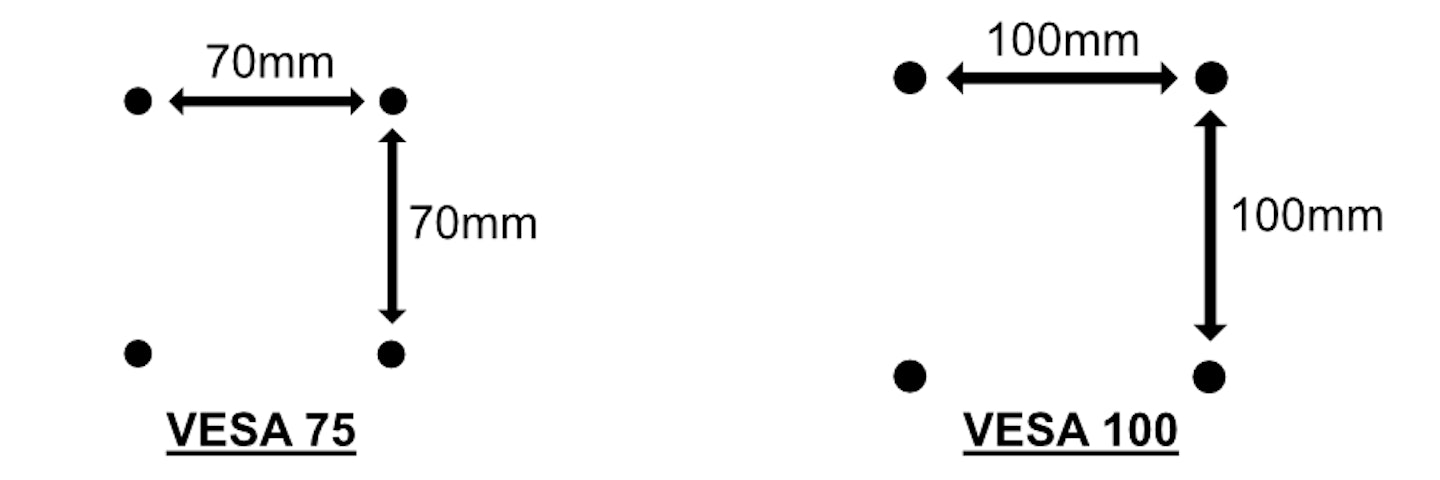
For the huge majority of PC monitors, you will only need to know about VESA 75, which measures 75mm between each hole, and VESA 100, which measure 100mm.
Can you mount a curved monitor?

Above: The AOC C27G2ZU Curved Gaming Monitor is an example of a mountable curved monitor. You can read our review here.
Yes, you can mount a curved monitor just like any other monitor, so long as it has VESA mounting points. Due to the curved shape of these monitors, VESA isn’t always present because it requires a flattened, reinforced surface on the rear of the monitor; but if it has VESA, then you’re good to go.
Related: The best gaming speakers under £100
Are monitor arms universal?
A monitor is universal in the sense that they aren't limited to being used with one brand of monitor or screen size. The only restrictions come in the form of VESA fixing points and the arm's maximum mountable screen size. So, a mounting option that fits monitors with VESA 75 and VESA 100 fixing points up to 27-inches will work for all monitors with the corresponding VESA points and screen sizes no higher than 27-inches.
All of the numbers and codes can be a little confusing if you're new to monitors and mounting. But don't worry, so long as the mounting option you're looking at buying meets all the criteria highlighted in our "What should I look for in a monitor arm?" section above, then all should be well.
William Lobley is a Senior Content Writer and reviewer for WhatsTheBest, specialising in technology and outdoors. He also writes for Empire Online.
Subscribe to the What’s The Best Newsletter to keep up to date with more of the latest reviews and recommendations from the What’s The Best team.





