Slouched neck and shoulders, staring at a screen while furiously typing away – sound familiar? If so, then it might be time for you to reassess your workstation set-up.
We’ve all heard about the negative impacts of sitting a desk all day; chronic back pain, neck straining and restricted blood circulation, to name just a few. There are plenty of studies to show that incorrect posture can lead to a host of long-term issues, and productivity can also be harmed as a result of bad posture.
Luckily, being chained to your desk all day long doesn’t mean you’re destined to lifelong neck pain, whether you’re working from home or the office. By making a few simple adjustments to your desk and workspace, you can create an ergonomic desk set-up which will combat the negative effects of sitting all day and improve our overall health.
What is an ergonomic desk set-up?
An ergonomic desk set-up is one which promotes good posture and ensures that all the components of your workstation are arranged in a way that fit you.
This could mean adjusting your chair height, altering the distance of your screen, or simply shifting your mouse and keyboard closer to your body.
How can I set up an ergonomic workstation?
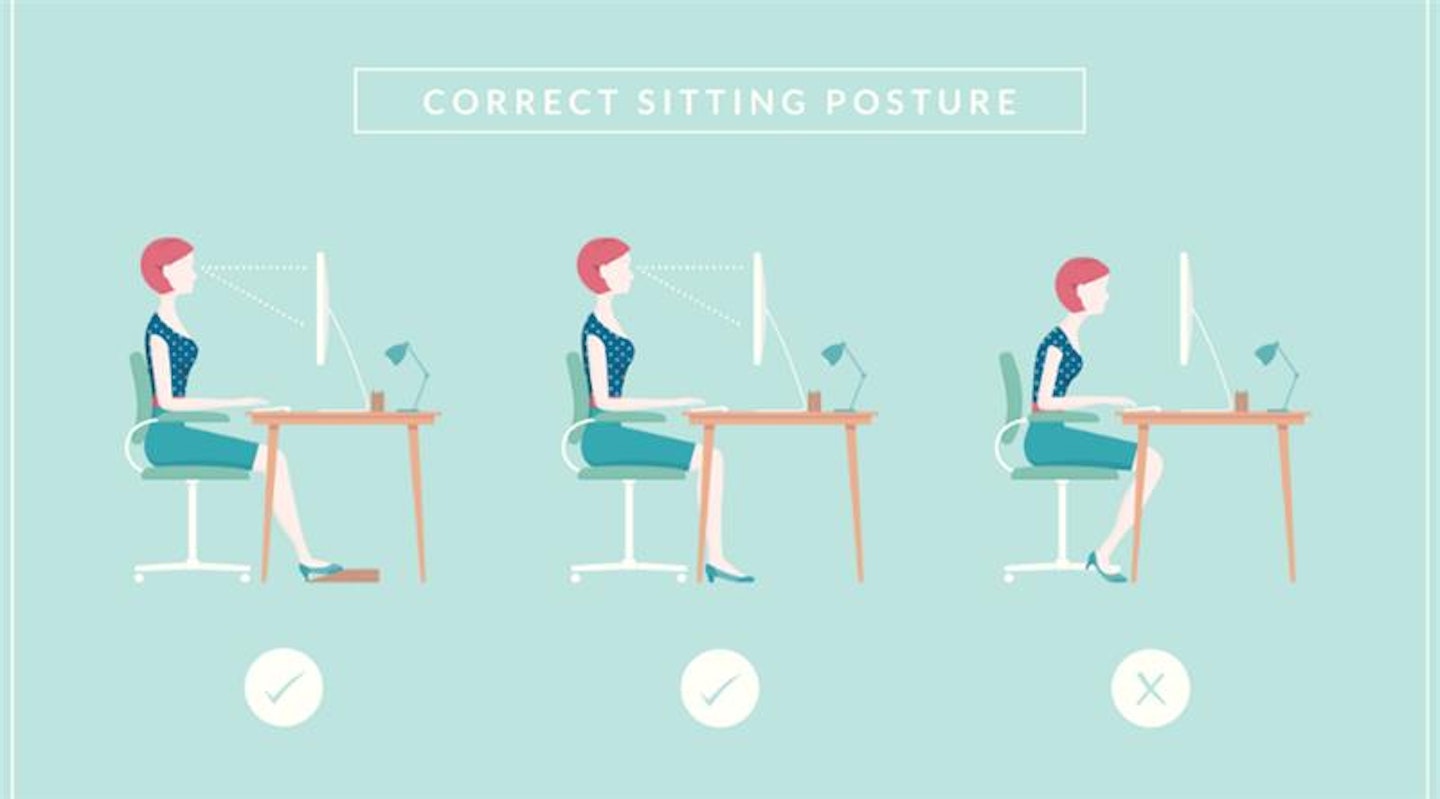
1. Posture
In an ergonomic desk set-up, your body must assume its natural posture. Your body should be relaxed, with no need for strenuous movements when reaching for items. Make sure all the key objects that you require such as your phone, a notebook or pen, are within reaching distance to avoid uncomfortable straining.
2. Chair
It’s no secret that the key to an ergonomic workstation is a great chair. Your chair should help you maintain a neutral posture and provide support to your back, legs and arms.
When seated, your legs should be flat on the floor - no dangling - and your hips just above waist level. If your chair is non-adjustable, you can use a small stool, footrest or upturned container to place your feet on.
If possible, adjust your chair height to make sure you’re using your keyboard with your wrists, and your arms are parallel to the floor - this will help avoid strain-related injuries.
Investing in a good quality chair that supports the natural curves of the spine will be a great benefit long-term. Look for a chair with arm rests, so that you can rest your arms and relax your shoulders as you work. A head rest is another great bonus in a chair and can help reduce straining of upper back and neck.

Related: The best office chairs| The best gaming chairs
3. Desk
It’s very important that your desk is the right height to allow enough space for your legs and knees. A good way to test this is to cross your legs and see if you have enough space; if you do, then your desk height is ideal.
If not, then your desk might be too low. If this is the case and your desk can’t be adjusted, try stacking blocks underneath your desk’s legs until it reaches a comfortable height. If on the other hand your desk is too high, raise your chair and use a footrest if necessary. Another solution is to mount a keyboard tray underneath your desk for more comfortable typing.
Adjustable desks are the best ergonomic solution, as they allow you to tailor your worktop precisely to your height and preferences.
Related: The best desks for you home office
4. Monitor
While you might not immediately attribute your sore neck to monitor placement, an incorrectly placed monitor can lead to neck strain.
We recommend placing your monitor directly in front of you, roughly at arms-length. The top of your monitor should be no more than three inches above eye-level. If your monitor cannot be adjusted, you can purchase a monitor stand or monitor mount to help you out.
Remember to tilt your screen downwards slightly, to avoid glare, and adjust your screen brightness to avoid eyestrain. Many monitors also come with a built-in blue light filter function.
If you have trouble with screen fatigue, blue light glasses or an adhesive screen filter can help reduce the chance of eye strain due to prolonged screen exposure.
Related: The best PC monitors | The best budget PC monitors

5. Mouse and Keyboard
Make sure your mouse is as close to you as possible, and at close distance to your keyboard. If you suffer from wrist pain, a mouse pad with a wrist rest could help reduce discomfort.
Your keyboard should be placed directly in front of you, and around one to two inches above your thighs. Your elbows must always remain close to your body as you type, so to prevent an awkward posture – maintain your arms at an L shape when using your keyboard, with your wrists at the same level as the keys.
Ergonomic mouse and keyboard options are also available. These devices may look strange at first, but their unusual angles are designed to work in harmony with the natural movement of the wrist and forearms.
Related: The best keyboards | The best ergonomic mice
